Save Time With This Quick OCI CLI Installation
The idea
I would usually keep these quite simple things to myself in a simple text file for my own reference. However, lately I've discovered that what I consider to be very basic Linux knowledge is either not-so-basic or not as widely spread among Oracle DBAs as I thought. So, this is not only to benefit my own memory but to try and help others out there that may struggle a bit with Linux-related stuff.Installation
Both the automated and the manual installation procedures are well-documented but there is an interesting caveat I discovered while installing in my Oracle Linux 7.6 laboratory VM. I tried the automated procedure because I'm one for automating stuff and I didn't want to deep dive into this particular procedure. So, simply following the instructions, I proceeded to execute the curl command to download and install the CLI. Please, note the highlighted line (25) in the code below:[oracle@orapex ~]$ bash -c "$(curl -L https://raw.githubusercontent.com/oracle/oci-cli/master/scripts/install/install.sh)" % Total % Received % Xferd Average Speed Time Time Time Current Dload Upload Total Spent Left Speed 100 6283 100 6283 0 0 14095 0 --:--:-- --:--:-- --:--:-- 14087 Downloading Oracle Cloud Infrastructure CLI install script from https://raw.githubusercontent.com/oracle/oci-cli/6dc61e3b5fd2781c5afff2decb532c24969fa6bf/scripts/install/install.py to /tmp/oci_cli_install_tmp_LA0m. ######################################################################## 100.0% Python3 not found on system PATH Running install script. python /tmp/oci_cli_install_tmp_LA0m < /dev/tty -- Verifying Python version. -- Python version 2.7.5 okay. -- Verifying native dependencies. -- Unable to verify native dependencies. dist=oracle linux server, version=7.5. Continuing... ===> In what directory would you like to place the install? (leave blank to use '/home/oracle/lib/oracle-cli'): -- Creating directory '/u01/userhome/oracle/lib/oracle-cli'. -- We will install at '/u01/userhome/oracle/lib/oracle-cli'. ===> In what directory would you like to place the 'oci' executable? (leave blank to use '/home/oracle/bin'): -- The executable will be in '/u01/userhome/oracle/bin'. ===> In what directory would you like to place the OCI scripts? (leave blank to use '/home/oracle/bin/oci-cli-scripts'): -- Creating directory '/u01/userhome/oracle/bin/oci-cli-scripts'. -- The scripts will be in '/u01/userhome/oracle/bin/oci-cli-scripts'. -- Downloading virtualenv package from https://github.com/pypa/virtualenv/archive/15.0.0.tar.gz. -- Downloaded virtualenv package to /tmp/tmpRjNdhT/15.0.0.tar.gz. -- Checksum of /tmp/tmpRjNdhT/15.0.0.tar.gz OK. -- Extracting '/tmp/tmpRjNdhT/15.0.0.tar.gz' to '/tmp/tmpRjNdhT'. -- Executing: ['/usr/bin/python', 'virtualenv.py', '--python', '/usr/bin/python', '/u01/userhome/oracle/lib/oracle-cli'] Already using interpreter /usr/bin/python New python executable in /u01/userhome/oracle/lib/oracle-cli/bin/python Installing setuptools, pip, wheel...done. -- Executing: ['/u01/userhome/oracle/lib/oracle-cli/bin/pip', 'install', '--cache-dir', '/tmp/tmpRjNdhT', 'oci_cli', '--upgrade'] DEPRECATION: Python 2.7 will reach the end of its life on January 1st, 2020. Please upgrade your Python as Python 2.7 won't be maintained after that date. A future version of pip will drop support for Python 2.7. Collecting oci_cli Downloading https://files.pythonhosted.org/packages/83/aa/922fc63808ffc79d114474bef9af8b4a066e4653898b6df427cfcf98f166/oci_cli-2.5.5-py2.py3-none-any.whl (3.8MB) 100% |------------------------------| 3.8MB 6.4MB/s (:..) Downloading https://files.pythonhosted.org/packages/68/9e/49196946aee219aead1290e00d1e7fdeab8567783e83e1b9ab5585e6206a/pycparser-2.19.tar.gz (158kB) 100% |------------------------------| 163kB 25.2MB/s Building wheels for collected packages: arrow, configparser, terminaltables, retrying, PyYAML, pycparser Building wheel for arrow (setup.py) ... done Stored in directory: /tmp/tmpRjNdhT/wheels/ce/4f/95/64541c7466fd88ffe72fda5164f8323c91d695c9a77072c574 Building wheel for configparser (setup.py) ... done Stored in directory: /tmp/tmpRjNdhT/wheels/a3/61/79/424ef897a2f3b14684a7de5d89e8600b460b89663e6ce9d17c Building wheel for terminaltables (setup.py) ... done Stored in directory: /tmp/tmpRjNdhT/wheels/30/6b/50/6c75775b681fb36cdfac7f19799888ef9d8813aff9e379663e Building wheel for retrying (setup.py) ... done Stored in directory: /tmp/tmpRjNdhT/wheels/d7/a9/33/acc7b709e2a35caa7d4cae442f6fe6fbf2c43f80823d46460c Building wheel for PyYAML (setup.py) ... done Stored in directory: /tmp/tmpRjNdhT/wheels/ad/da/0c/74eb680767247273e2cf2723482cb9c924fe70af57c334513f Building wheel for pycparser (setup.py) ... done Stored in directory: /tmp/tmpRjNdhT/wheels/f2/9a/90/de94f8556265ddc9d9c8b271b0f63e57b26fb1d67a45564511 Successfully built arrow configparser terminaltables retrying PyYAML pycparser Installing collected packages: idna, six, python-dateutil, arrow, jmespath, configparser, enum34, pycparser, cffi, asn1crypto, ipaddress, cryptography, pyOpenSSL, httpsig-cffi, terminaltables, click, cx-Oracle, retrying, pytz, PyYAML, certifi, oci, oci-cli Successfully installed PyYAML-3.13 arrow-0.10.0 asn1crypto-0.24.0 certifi-2019.3.9 cffi-1.12.2 click-6.7 configparser-3.5.0 cryptography-2.4.2 cx-Oracle-7.0.0 enum34-1.1.6 httpsig-cffi-15.0.0 idna-2.6 ipaddress-1.0.22 jmespath-0.9.3 oci-2.2.4 oci-cli-2.5.5 pyOpenSSL-18.0.0 pycparser-2.19 python-dateutil-2.7.3 pytz-2016.10 retrying-1.3.3 six-1.11.0 terminaltables-3.1.0 ===> Modify profile to update your $PATH and enable shell/tab completion now? (Y/n): Y ===> Enter a path to an rc file to update (leave blank to use '/home/oracle/.bashrc'): -- Backed up '/u01/userhome/oracle/.bashrc' to '/u01/userhome/oracle/.bashrc.backup' -- Tab completion set up complete. -- If tab completion is not activated, verify that '/u01/userhome/oracle/.bashrc' is sourced by your shell. -- -- ** WARNING: Other 'oci' or 'bmcs' executables are on your $PATH. ** -- Conflicting paths: /home/oracle/bin/oci, /home/oracle/bin/bmcs, /home/oracle/bin/oci, /home/oracle/bin/bmcs, /home/oracle/bin/oci, /home/oracle/bin/bmcs, /home/oracle/bin/oci, /home/oracle/bin/bmcs -- You can run this installation of the CLI with '/u01/userhome/oracle/bin/oci'. -- -- ** Run `exec -l $SHELL` to restart your shell. ** -- -- Installation successful. -- Run the CLI with /u01/userhome/oracle/bin/oci --helpThe highlighted line offers a deprecation warning for the currently available Python version, so I decided to have Python 3 installed for the CLI to use.
Python installation
This is a simple call to yum to install the package python36.[root@orapex ~]# yum install -y python36 Loaded plugins: langpacks, ulninfo Resolving Dependencies --> Running transaction check ---> Package python36.x86_64 0:3.6.6-2.el7 will be installed --> Processing Dependency: python36-libs(x86-64) = 3.6.6-2.el7 for package: python36-3.6.6-2.el7.x86_64 --> Processing Dependency: libpython3.6m.so.1.0()(64bit) for package: python36-3.6.6-2.el7.x86_64 --> Running transaction check ---> Package python36-libs.x86_64 0:3.6.6-2.el7 will be installed --> Finished Dependency Resolution Dependencies Resolved =================================================================================================================================================================================================================== Package Arch Version Repository Size =================================================================================================================================================================================================================== Installing: python36 x86_64 3.6.6-2.el7 ol7_developer_EPEL 65 k Installing for dependencies: python36-libs x86_64 3.6.6-2.el7 ol7_developer_EPEL 8.5 M Transaction Summary =================================================================================================================================================================================================================== Install 1 Package (+1 Dependent package) Total download size: 8.6 M Installed size: 36 M Downloading packages: (1/2): python36-libs-3.6.6-2.el7.x86_64.rpm | 8.5 MB 00:00:01 (2/2): python36-3.6.6-2.el7.x86_64.rpm | 65 kB 00:00:03 ------------------------------------------------------------------------------------------------------------------------------------------------------------------------------------------------------------------- Total 2.6 MB/s | 8.6 MB 00:00:03 Running transaction check Running transaction test Transaction test succeeded Running transaction Installing : python36-libs-3.6.6-2.el7.x86_64 1/2 Installing : python36-3.6.6-2.el7.x86_64 2/2 Verifying : python36-3.6.6-2.el7.x86_64 1/2 Verifying : python36-libs-3.6.6-2.el7.x86_64 2/2 Installed: python36.x86_64 0:3.6.6-2.el7 Dependency Installed: python36-libs.x86_64 0:3.6.6-2.el7 Complete! [root@orapex ~]# python -V Python 2.7.5 [root@orapex ~]# python36 -V Python 3.6.6As you may have noted, in order to use the new version of Python, we would use the python36 command, while python will call version 2.7. This is a little problem when the oci CLI will call python and we want it to be the latest version. In order to solve this little problem, I decided to go for Linux alternatives. This is a command to help maintain symbolic links to determine default commands system-wide. I've highlighted "system-wide" for a good reason we'll see below. Using alternatives is pretty straightforward. It requires a simple call defining the new symbolic link and the command it points to, plus a priority value. In my case, I opted for creating the same link for Python 2 and Python 3, giving a higher priority to Python 3. This means the system will first try Python 3, then Python 2 if the first one is not available.
[root@orapex ~]# alternatives --install /usr/bin/python python /bin/python36 2 [root@orapex ~]# alternatives --install /usr/bin/python python /bin/python 1 [root@orapex ~]# alternatives --display python python - status is auto. link currently points to /bin/python36 /bin/python36 - priority 2 /bin/python - priority 1 Current 'best' version is /bin/python36. [oracle@orapex ~]$ python -V Python 3.6.6
System-wide change means trouble
At this point we have the OCI CLI installed and using Python 3 for its calls, so we are fine here. Fortunately, I was following the steps found in this blog post to configure alternatives properly and it includes an appendix. In this appendix, the post mentions a problem that appears in yum once the system-wide switch to Python 3 has completed. Also, fortunately, the post provides the solution / workaround for it, which I immediately applied. The solution is pretty simple; just modify the yum Python scripts to use the older Python version. There are two files to modify:[root@orapex ~]# yum search python File "/bin/yum", line 30 except KeyboardInterrupt, e: ^ SyntaxError: invalid syntax [root@orapex ~]# head -1 /usr/bin/yum #!/usr/bin/python [root@orapex ~]# vi /usr/bin/yum [root@orapex ~]# head -1 /usr/bin/yum #!/usr/bin/python2.7 [root@orapex ~]# yum search python |more Loaded plugins: langpacks, ulninfo ============================= N/S matched: python ============================== GitPython.noarch : Python Git Library (...) [root@orapex ~]# head -1 /usr/libexec/urlgrabber-ext-down #! /usr/bin/python [root@orapex ~]# vim /usr/libexec/urlgrabber-ext-down [root@orapex ~]# head -1 /usr/libexec/urlgrabber-ext-down #! /usr/bin/python2.7With these simple steps, we have the OCI CLI installed and working with the latest Python version, until a Python 4 version comes in, but now we know how to use alternatives to fix it. The next step is to use the CLI itself to create a configuration file to access our OCI tenancy resources and start working, but that will be in another blog post. Thank you for reading.
On this page
Share this
Share this
More resources
Learn more about Pythian by reading the following blogs and articles.
Installing OCI Command Line Utilities in Linux and Windows
![]()
Installing OCI Command Line Utilities in Linux and Windows
May 20, 2020 12:00:00 AM
17
min read
Interesting happenstance when installing Ansible dependencies in a MySQL Docker container
![]()
Interesting happenstance when installing Ansible dependencies in a MySQL Docker container
Jun 25, 2018 12:00:00 AM
5
min read
A Fast and Easy Approach to Installing Oracle Fusion Middleware Product (in Just 9 Steps)
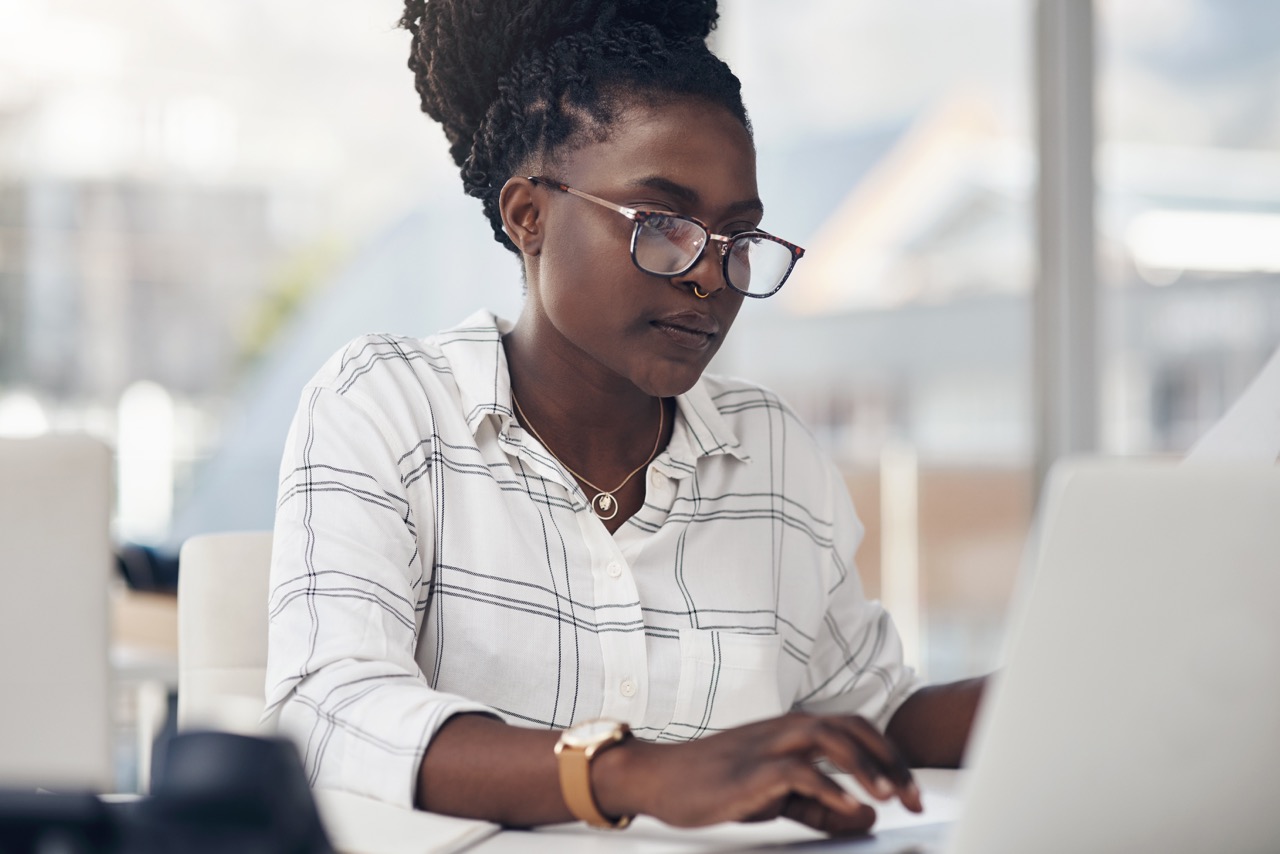
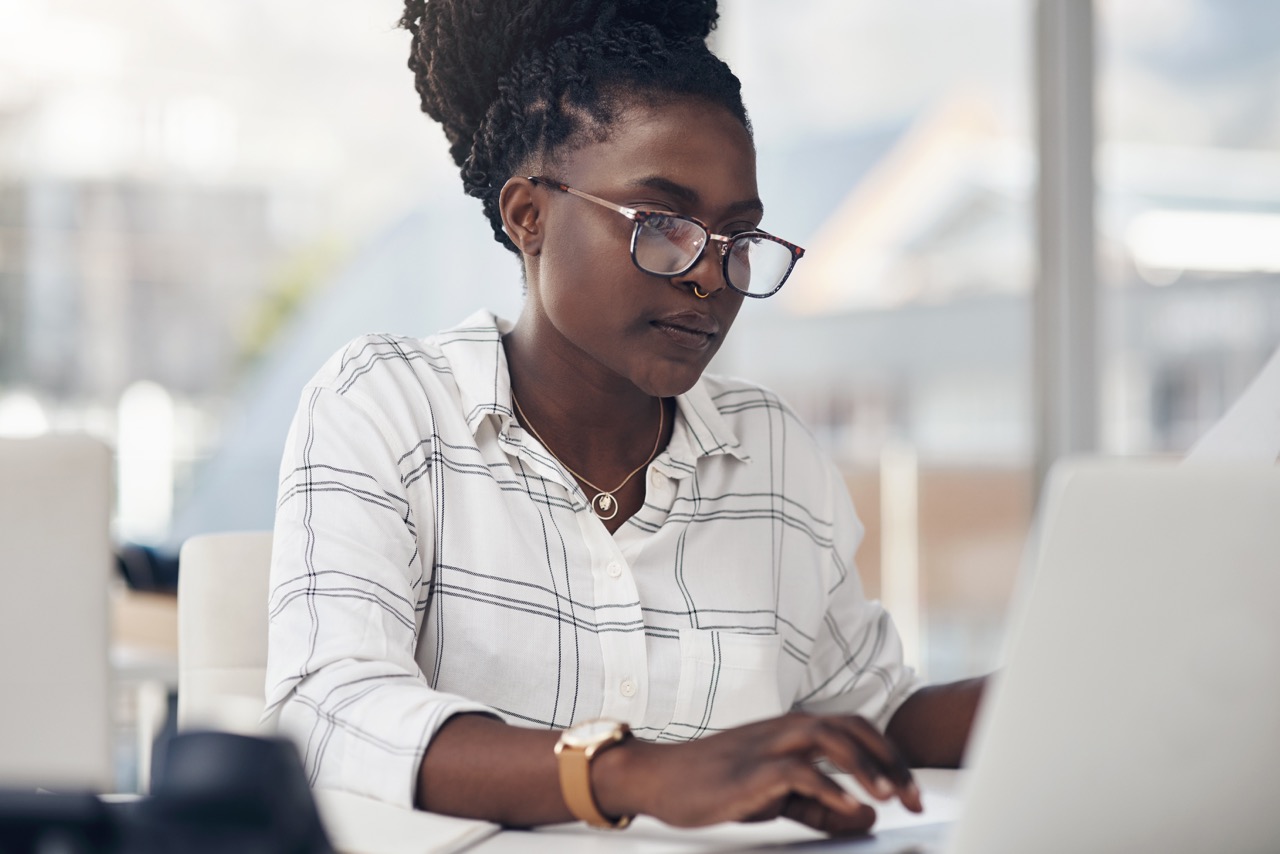
A Fast and Easy Approach to Installing Oracle Fusion Middleware Product (in Just 9 Steps)
Jun 12, 2023 12:00:00 AM
2
min read
Ready to unlock value from your data?
With Pythian, you can accomplish your data transformation goals and more.
