Azure cli on Mac
Glebs-MacBook:~ $ azure account download info: Executing command account download info: Launching browser to https://go.microsoft.com/fwlink/?LinkId=888832 help: Save the downloaded file, then execute the command help: account import info: account download command OK Glebs-MacBook:~ $
Glebs-MacBook:~ $ azure account import ~/Downloads/Pay-As-You-Go-8-27-2015-credentials.publishsettings info: Executing command account import info: account import command OK Glebs-MacBook:~ $ Now you can see your account:
Glebs-MacBook:~$ azure account list info: Executing command account list data: Name Id Tenant Id Current data: ------------- ------------------------------------ --------- ------- data: Pay-As-You-Go 839567e2-ffb5-67f1-9e07-02547bd7e0a7 undefined true info: account list command OK Glebs-MacBook:~$ So, now you are all set and can use the tool with your own subscription. You don't need to import it again and will be able to use it just typing commands. Here I am going to show basic commands and output. To list your VMs just type:
Glebs-MacBook:~$ azure vm list info: Executing command vm list + Getting virtual machines data: Name Status Location DNS Name IP Address data: -------- ------------------ -------- --------------------- ---------- data: myoradb1 StoppedDeallocated East US myoradb1.cloudapp.net data: myoragate StoppedDeallocated East US myoragate.cloudapp.net data: myoradb2 StoppedDeallocated East US myoradb2.cloudapp.net data: mypostgr01StoppedDeallocated East US mypostgr01.cloudapp.net info: vm list command OK Glebs-MacBook:~$ To start any of your machine run:
Glebs-MacBook:~$ azure vm start myoradb1 info: Executing command vm start + Getting virtual machines + Starting VM info: vm start command OK Glebs-MacBook:~ otochkin$ azure vm show myoradb1 info: Executing command vm show + Getting virtual machines data: DNSName "myoradb1.cloudapp.net" data: Location "East US" data: VMName "oradb1" data: IPAddress "10.0.0.10" data: InstanceStatus "RoleStateUnknown" data: InstanceSize "Medium" ....................... info: vm show command OK Glebs-MacBook:~$ To get the help just run "azure -h" and it will provide list of main commands. After that you can run one of the commands without parameters like "azure vm" and it will give full list of available commands for the "vm" mode. That is it for now. Good luck in your exploration of Azure.
Discover more about our expertise with Cloud technologies.
On this page
Share this
Share this
More resources
Learn more about Pythian by reading the following blogs and articles.
How to Fix the “Triggers on Memory-Optimized Tables Must Use WITH NATIVE_COMPILATION” Azure SQL Data Sync Error
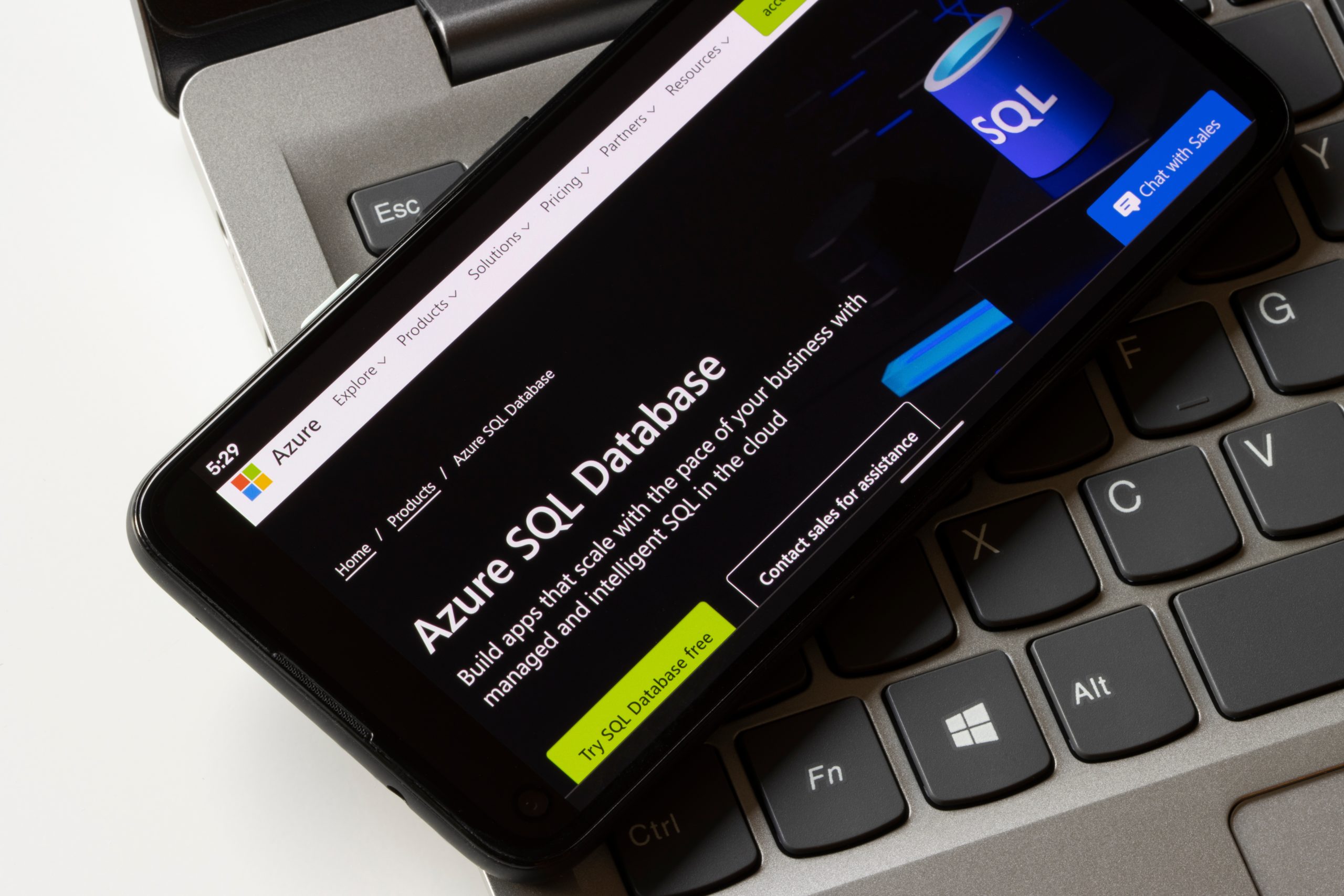
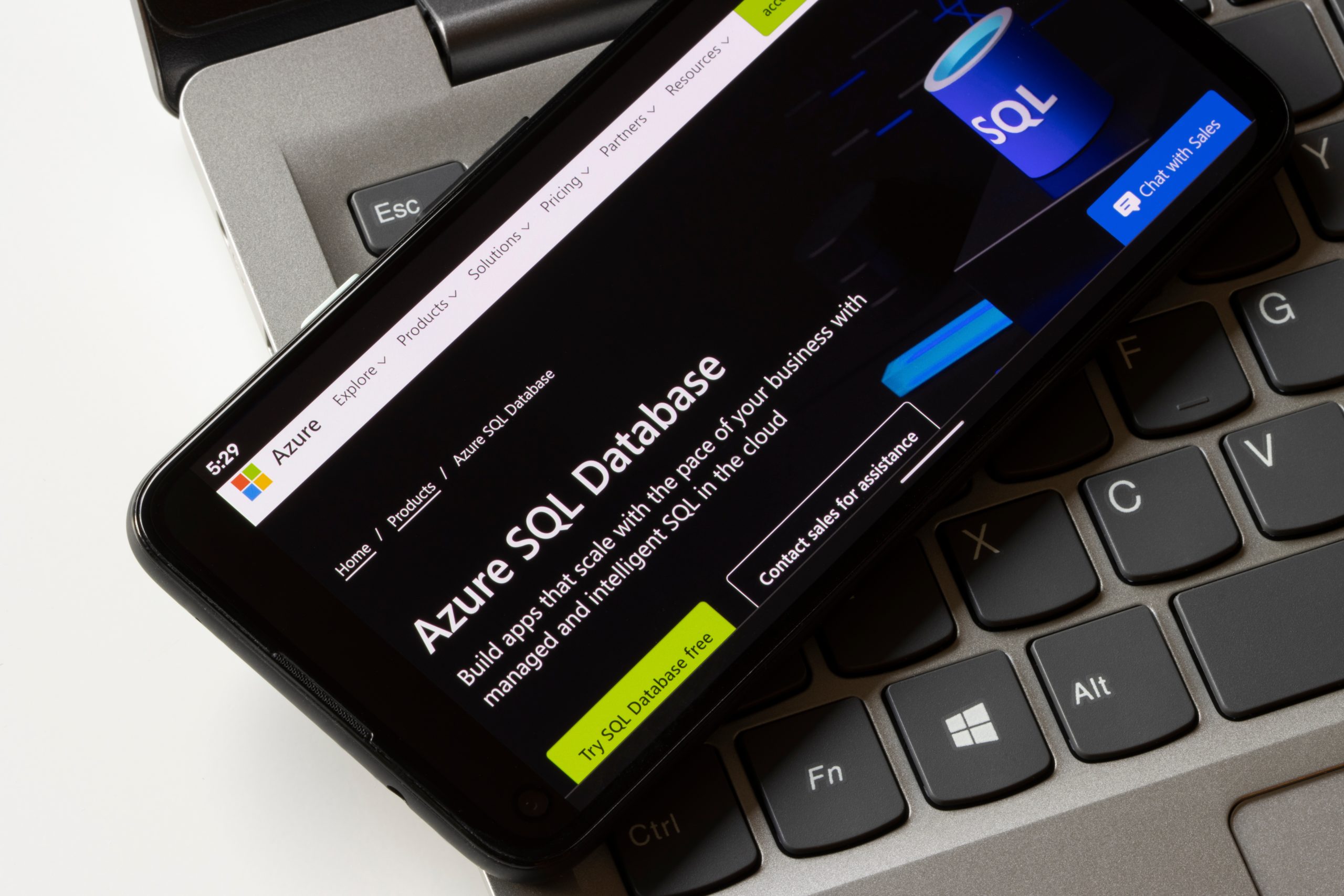
How to Fix the “Triggers on Memory-Optimized Tables Must Use WITH NATIVE_COMPILATION” Azure SQL Data Sync Error
Jul 21, 2022 12:00:00 AM
1
min read
Migration of Oracle Database to Amazon RDS using Golden Gate
![]()
Migration of Oracle Database to Amazon RDS using Golden Gate
Aug 28, 2015 12:00:00 AM
2
min read
How to Fix the “There is not enough space on the disk” Azure SQL Data Sync Error


How to Fix the “There is not enough space on the disk” Azure SQL Data Sync Error
Jul 28, 2022 12:00:00 AM
2
min read
Ready to unlock value from your data?
With Pythian, you can accomplish your data transformation goals and more.
