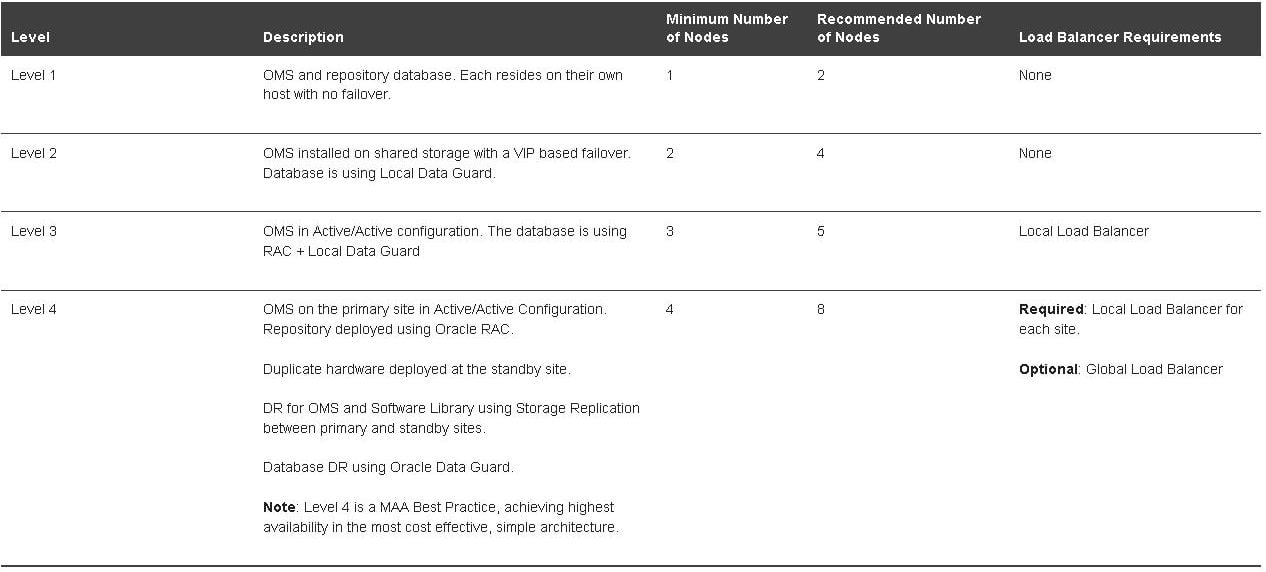Part One: Deploying High Available Applications in Oracle Cloud Infrastructure: Preparing Your Environment
This is Part One in a five-part series that covers the details around deploying a high available setup of Oracle Enterprise Manager 13.5 using Oracle Cloud Infrastructure resources exclusively.
Overview
This series will show how you can use Oracle Cloud Infrastructure (OCI) resources to launch a high available application in the cloud.
You’ll learn how to set up your compartments and Virtual Cloud Network (VCN), install Oracle Enterprise Manager (OEM) 13.5 in multiple hosts and configure the load balancer.
You should be able to deploy (virtually) any high available application using OCI resources.
This series of blog posts shows you all the steps to create the required resources. In addition to OEM setup, to achieve Level 3 of High Availability, we include:
- A two-node Real Applications Clusters (RAC) virtual machine (VM) database
- A Data Guard standby database
- Two application Oracle Management Service (OMS) hosts
- A load balancer
- Shared storage area between the application machines
Part One covers the basic steps in setting up your compartment, VCN and the repository database.
Create a compartment and VCN
First, access your OCI Console here: https://myservices-{TENANCY}.console.oraclecloud.com/mycloud/cloudportal/dashboard
Once you’re logged in, create a compartment for your resources. For this example, create an exclusive compartment, named “OEM.” Access the “Compartments” section here: https://cloud.oracle.com/identity/compartments.
- Click the “Create Compartment” button:
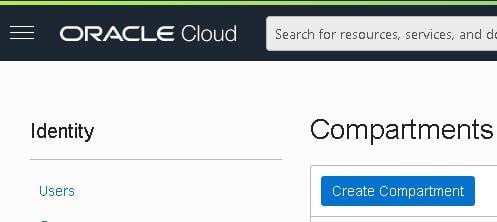
- Fill in all the details and click “Create Compartment”:
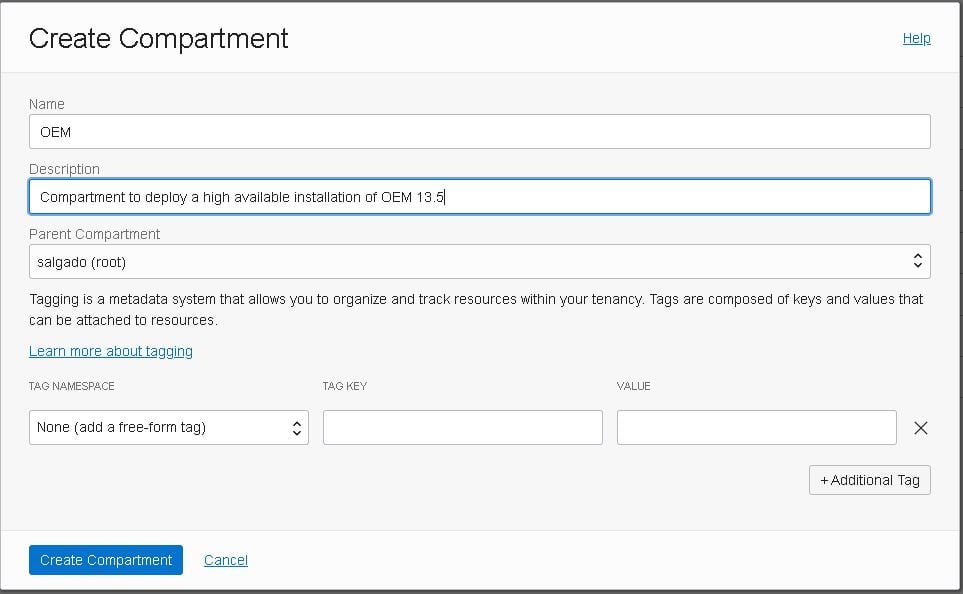
Next, create the Virtual Cloud Network (VCN) by accessing the Oracle Cloud Infrastructure (OCI) “Network” section.
You can easily find what you need in OCI by using the search box or the top left side menu.
- Using the search box:
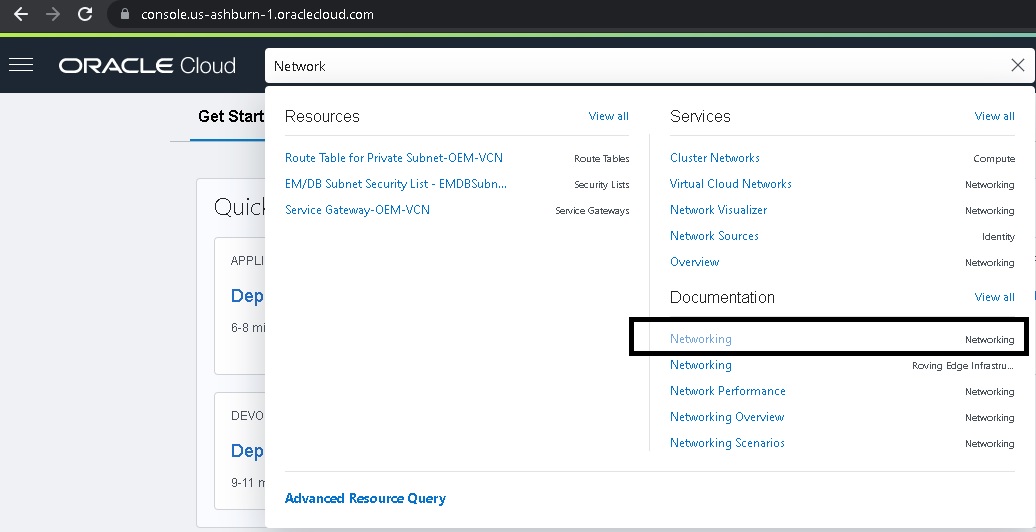
- Using the menu:
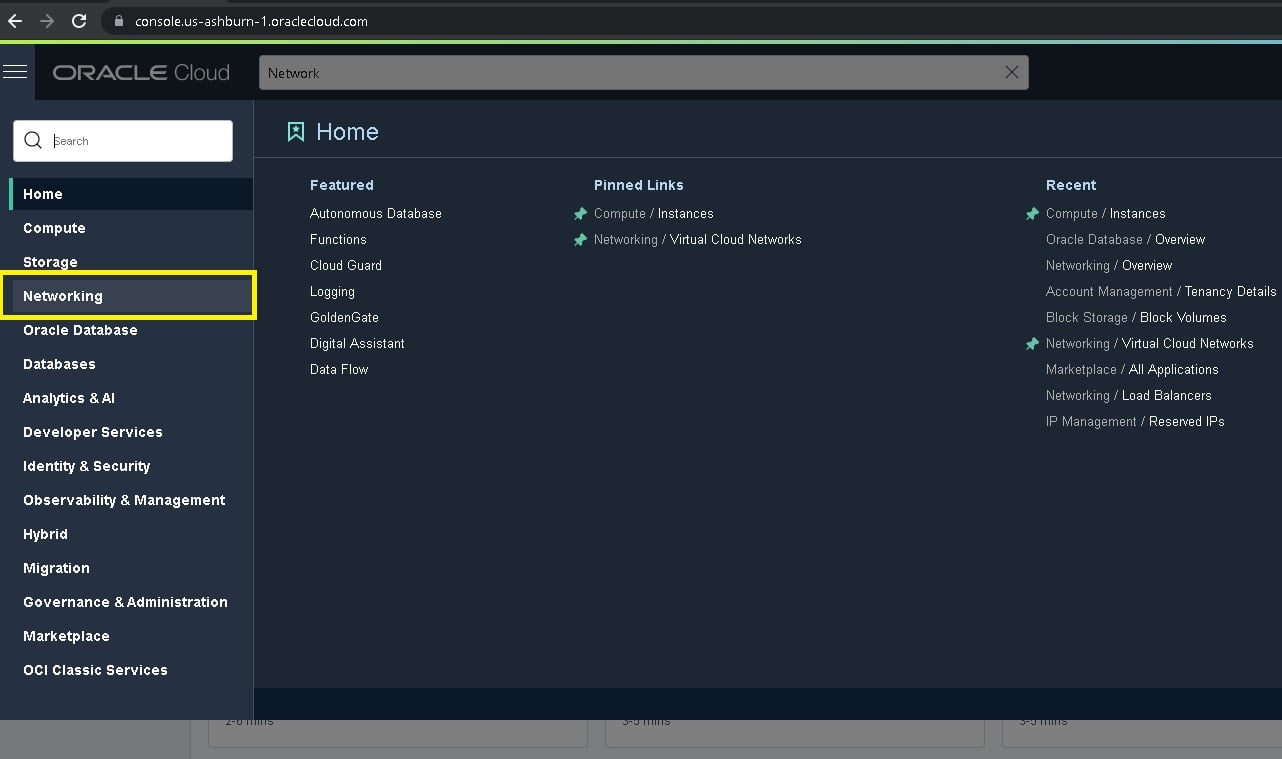
- In the Network page, select “Virtual Cloud Networks,” and click the “Create VCN” button.
- Fill in all the details and click the “Create VCN” button at the bottom.
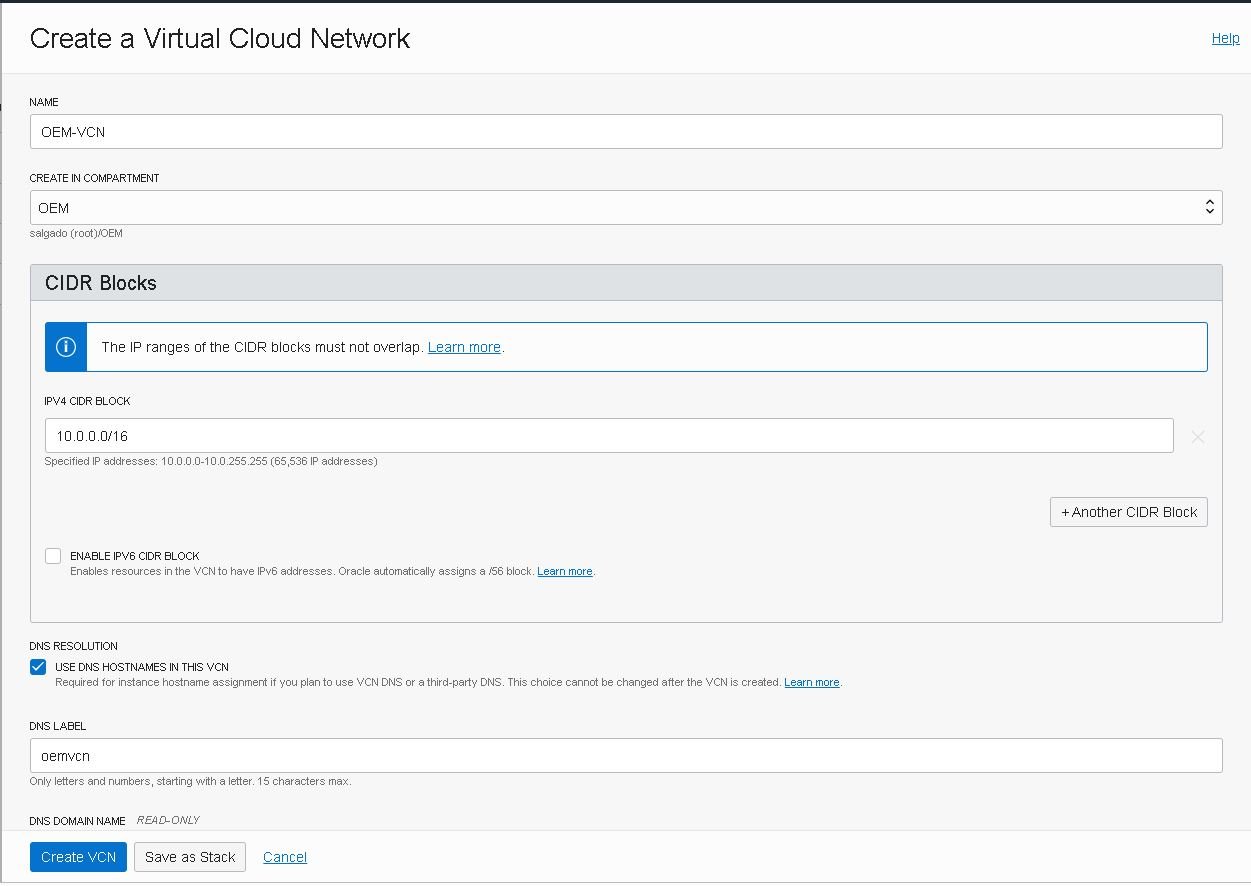
VCN Details: Name: OEM-VCN IPv4 CIDR Block: 10.0.0.0/16 DNS Label: OEM-VCN DNS Domain Name: oemvcn.oraclevcn.com
- Click on the newly created VCN, then click the “Create SubNet” button to create a Public Subnet:

- Fill in all the required details, then click the “Create Subnet” button:
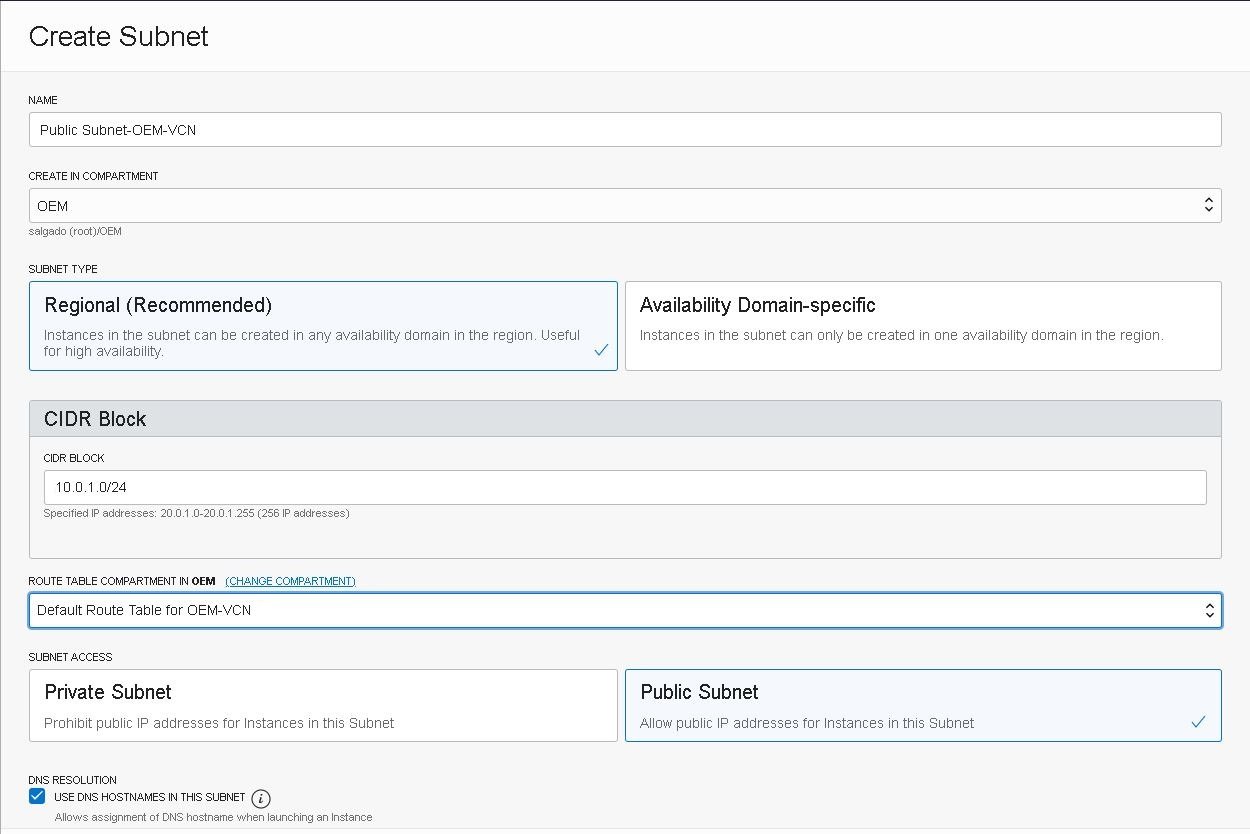
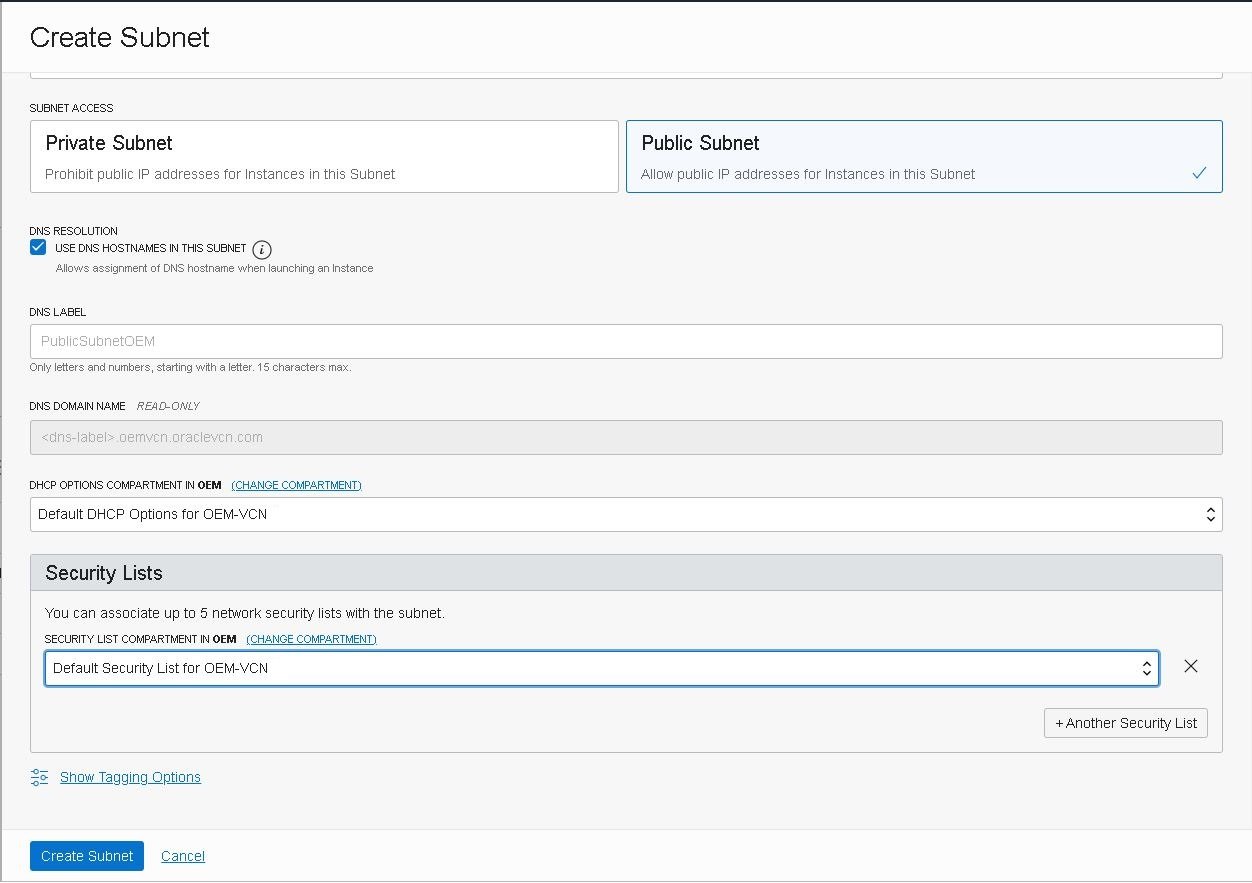
- Now create a Private SubNet on your VCN the same way you created the Public Subnet. Use the following details:
Name: Private Subnet-OEM-VCN Compartment: OEM Subnet Access: Private Subnet Subnet Type: Regional Security List: Default Security List DHCP Options: Default DHCP Options CIDR: 10.0.2.0/24; 10.0.2.0 - 10.02.255 (256 IP Addresses) Route Table: Default Route Table DNS Label: Auto-generated
- Back on the VCN main page, click the IP Management link.
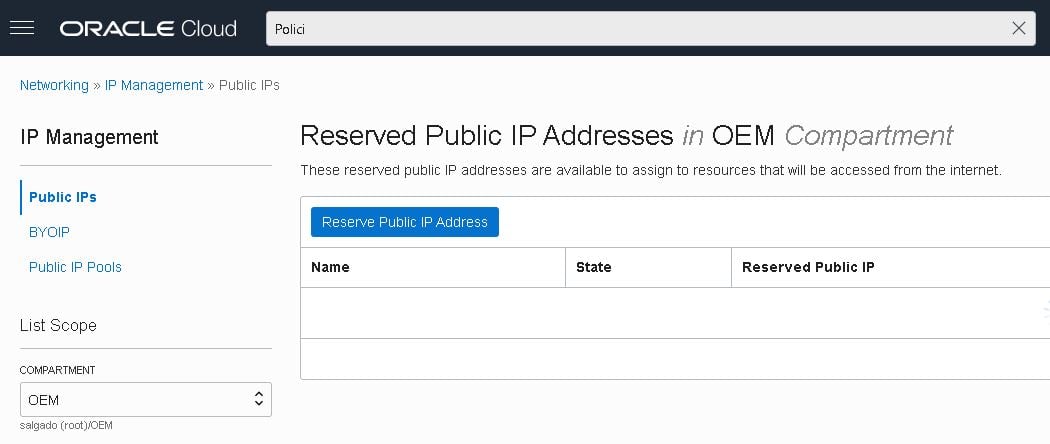
- Reserve three public IP addresses by clicking the “Reserve Public IP Address” button.
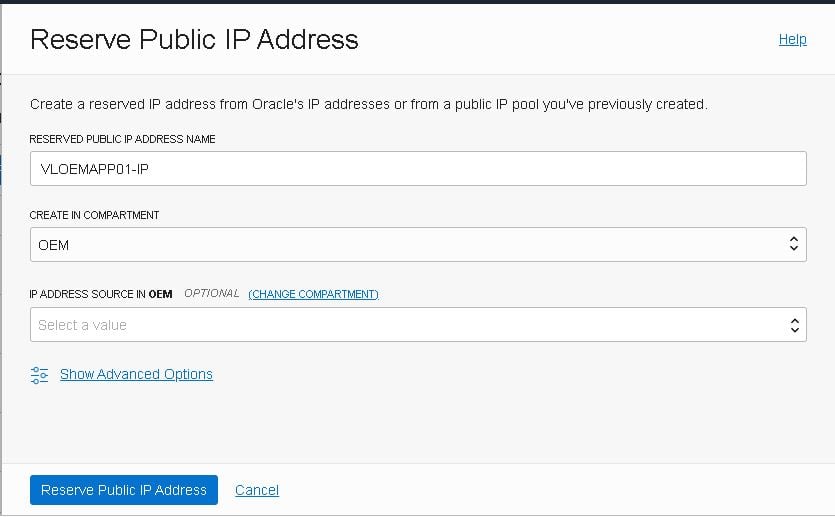
- Name the other two IPs:VLOEMAPP02-IP
OEMAPP-VIP
Create your Oracle Enterprise Manager (OEM) repository database
To build a highly available installation of OEM you must ensure the database does not have a single point of failure. Oracle’s databases provide all levels of recoverability/high availability, so you can choose which one fits you best.
Here are the requirements for the four levels of high availability available for OEM:
Source: Enterprise Manager Cloud Control Advanced Installation and Configuration Guide
- In the following example we deploy a Level 3 solution, so we’ll use a virtual machine (VM) Real Application Clusters (RAC) database. To create the database, select the appropriate option in the top left corner menu:
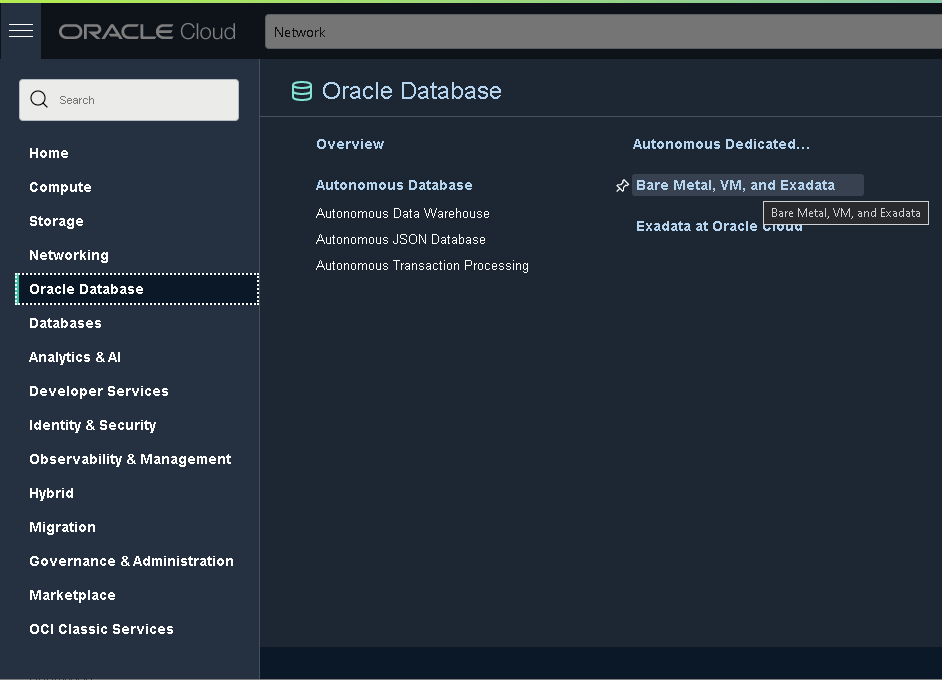
- Fill in all the required details for the new database in the first page, then click the “Next” button:
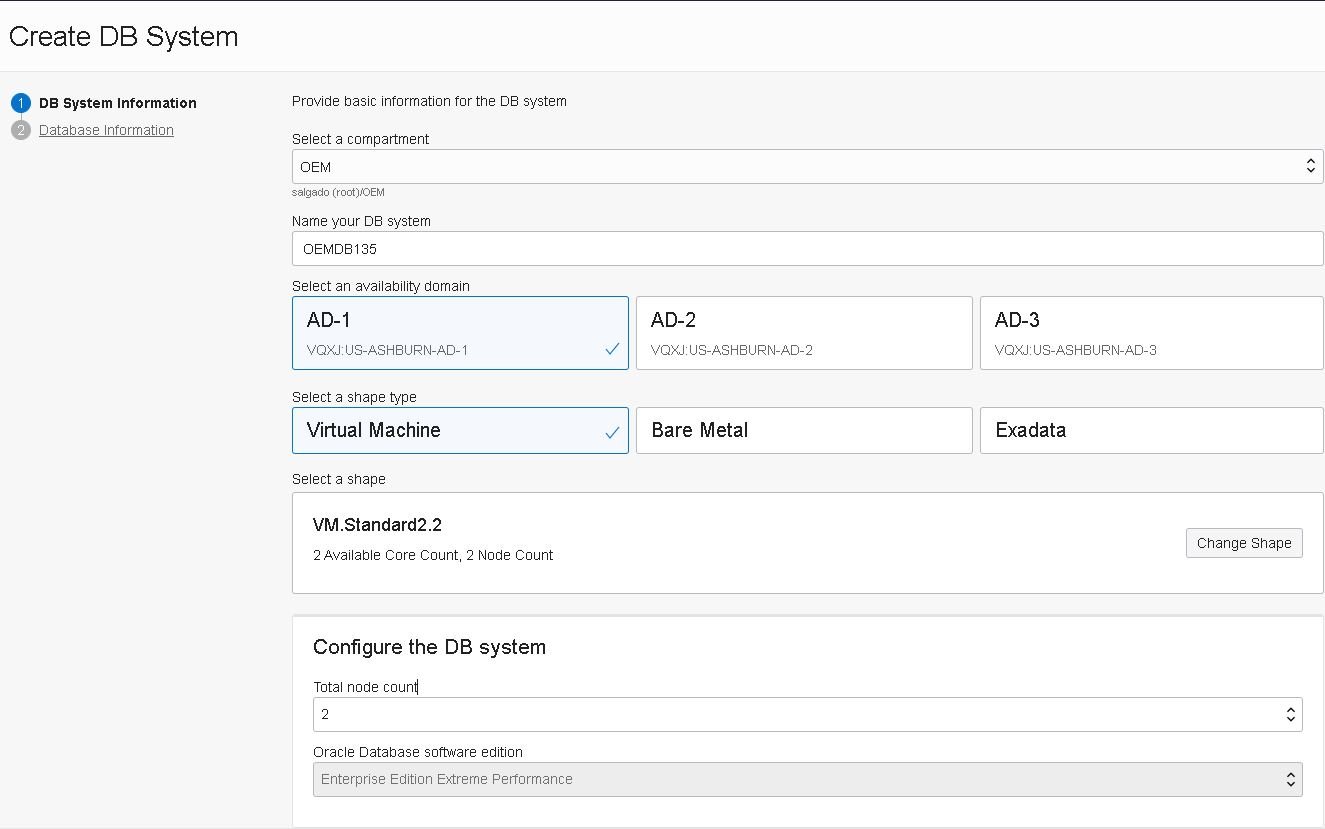
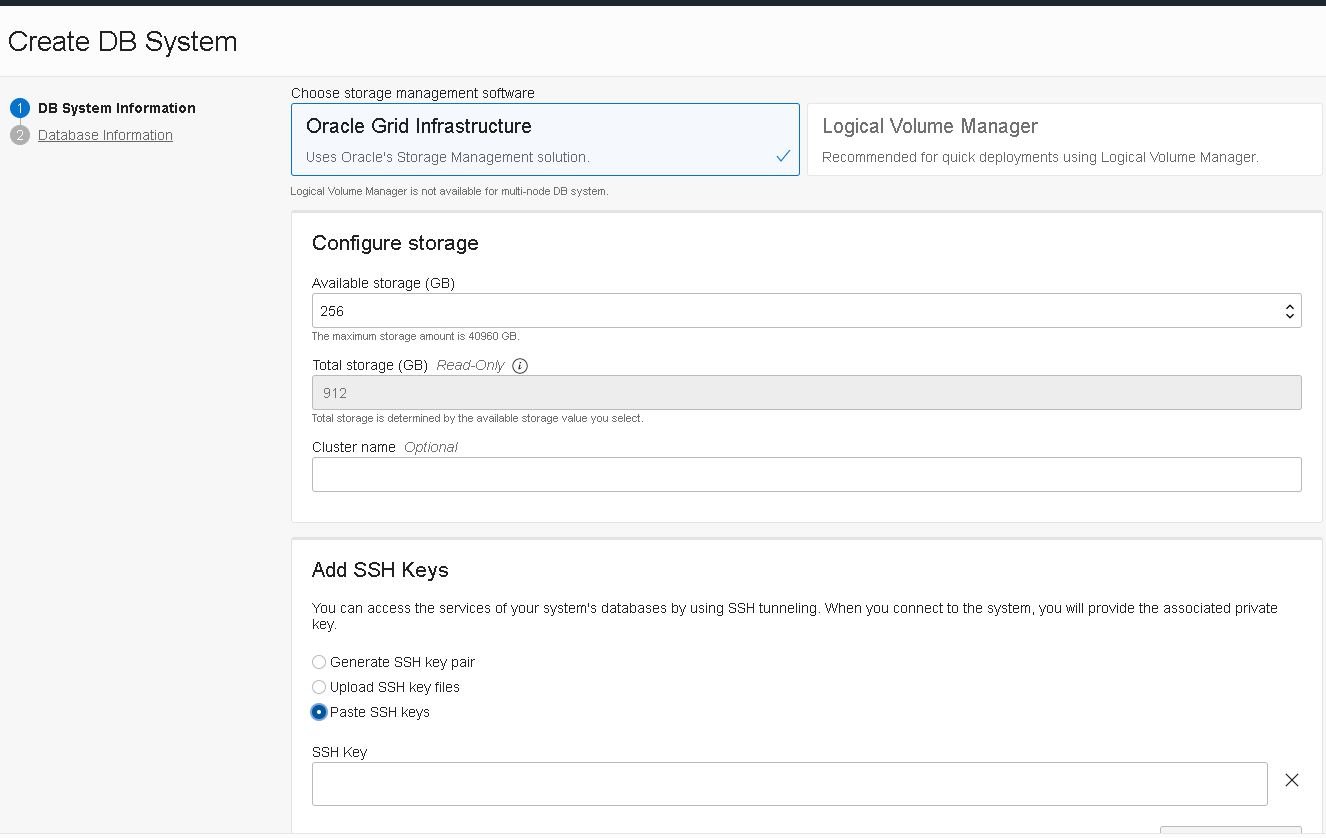
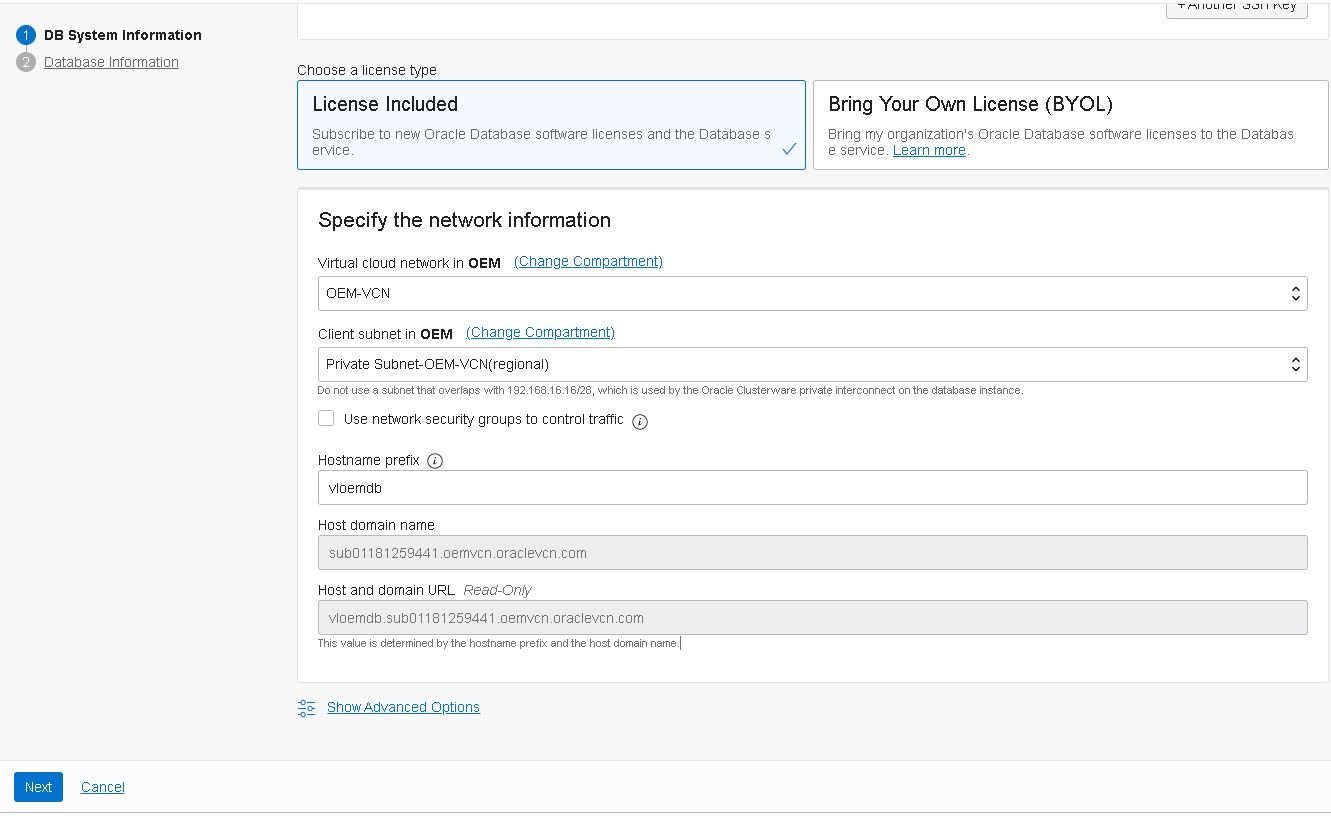
- Fill in all the required details in the “Database Information” section, then click the “Create DB System” button:
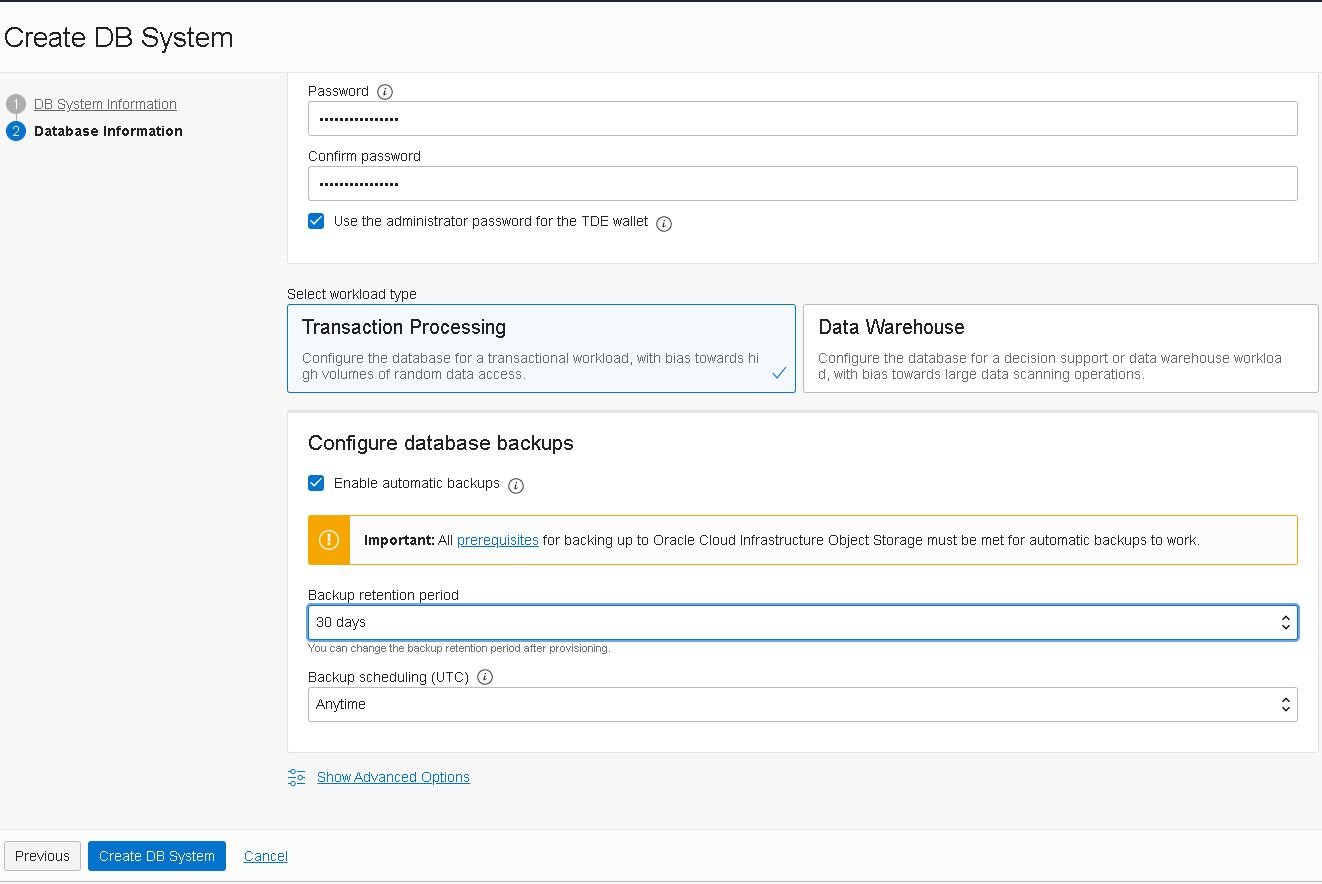
DBs Details: Database Name: OEM135DB Database Version: 19c Hostname prefix: vloemdb Client Subnet: Private Subnet-OEM-VCN License Type: License included (If this DB is solely used as OEM's repository you may not need a license, consult your Oracle sales rep.). Workload Type: Transaction Processing Compartment: salgado (root)/OEM OCID: ...4k4bna Created: Sun, July 05, 2021, 10:11:01 AM UTC CPU Core Count: 2
- Note: To ensure the auto-backups work properly, review the requirements here:
https://docs.oracle.com/en-us/iaas/Content/Database/Tasks/backingupOS.htm#prerequisites - Once the database is created, check the connection string from the database Details page: OEMDB135_HIGH – adb.us-ashburn-
1.oraclecloud.com:1522/zb3nt7nh2welrg4_oemdb135_high.atp.oraclecloud.com
Keep this information handy. You will need it to configure OEM 13.5.
Parts Two through Five will cover how to launch (using GUI and CLI) the compute instances required to run Oracle’s Management Server, the load balancer and the compute instance that will work as a network storage server. Most importantly, we provide all the required configurations so you can access your OEM application from anywhere.
Be sure to read the other posts in this series (coming soon):
- Part Two: First Compute Instance
- Part Three: Compute Instance Clone and Linux Storage Appliance
- Part Four: Load Balancer and SSL Certificates
- Part Five: Deploying OEM on Both Machines
Share this
Share this
More resources
Learn more about Pythian by reading the following blogs and articles.

Part Three: Deploying High Available Applications in Oracle Cloud Infrastructure – Instance Clone and Linux Storage Appliance
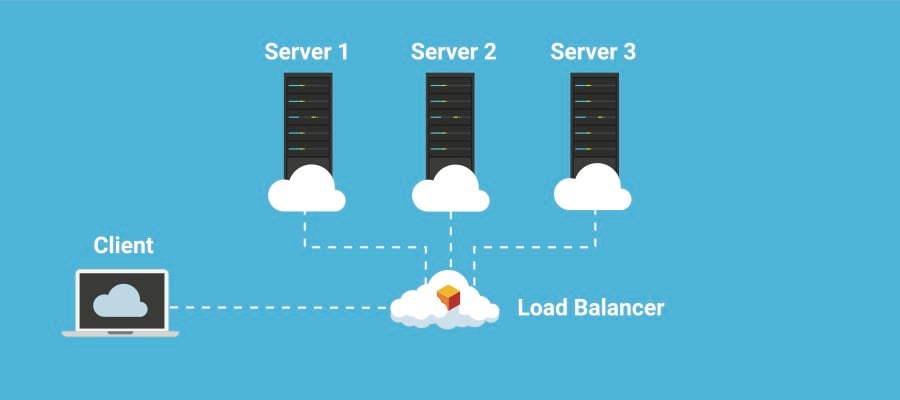
Part Five: Deploying High Availability Applications in Oracle Cloud Infrastructure— SSL Certificates and Load Balancer Setup
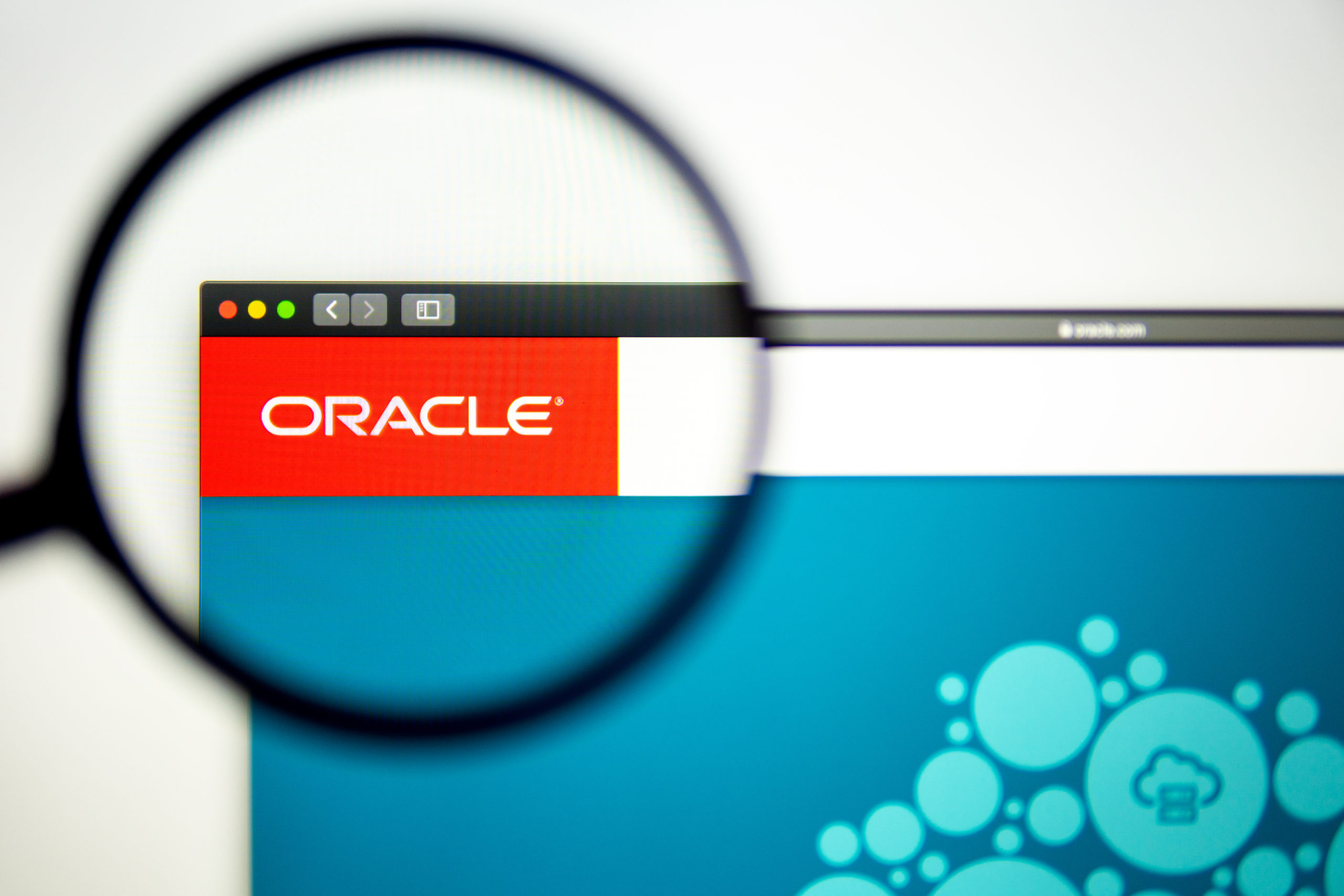
Part Two: Deploying High Available Applications in Oracle Cloud Infrastructure: Application Machine
Ready to unlock value from your data?
With Pythian, you can accomplish your data transformation goals and more.