How to Configure WebLogic as a Windows Service (in Just 4 Steps)
When you install WebLogic Server on the Windows platform, it might be a good idea to set it as a native Windows Service.
The standard installation deploys the underlying scripts to create and uninstall the WebLogic server process as a Windows Service.
With the following example, you could register and run the following components:
- AdminServer
- NodeManager
- Managed Servers
- WLS_FORMS
- WLS_REPORTS
Adjust the variable values for your own runtime requirements and run the Command Prompt (cmd) as Administrator.
1. Start a terminal as Administrator and type the following to register the AdminServer server process service.
Note: A hardcoded WebLogic administrator password is required.
C:\> SETLOCAL set DOMAIN_NAME=base_domain set USERDOMAIN_HOME=C:\oracle\Middleware\user_projects\domains\base_domain set SERVER_NAME=AdminServer set WL_HOME=C:\oracle\Middleware\wlserver set PRODUCTION_MODE=true set WLS_USER=weblogic set WLS_PW=password set MEM_ARGS=-Xms128m -Xmx512m call "C:\oracle\Middleware\user_projects\domains\base_domain\bin\setDomainEnv.cmd" call "C:\oracle\Middleware\wlserver\server\bin\installSvc.cmd" ENDLOCAL
2. Start a terminal as Administrator and type the following to register the NodeManager service.
Note: A hardcoded WebLogic administrator password is required.
C:\> SETLOCAL set DOMAIN_NAME=base_domain set WL_HOME=C:\oracle\Middleware\wlserver set PRODUCTION_MODE=true set WLS_USER=weblogic set PASSWORD=password set JAVA_HOME=C:\oracle\jdk1.8.0_361 set USER_MEM_ARGS=-Xms128m -Xms128m call "C:\oracle\Middleware\user_projects\domains\base_domain\bin\setDomainEnv.cmd" call "C:\oracle\Middleware\wlserver\server\bin\installNodeMgrSvc.cmd" ENDLOCAL
3. Start a terminal as Administrator and type the following to register the WLS_FORMS service.
Note: A hardcoded WebLogic administrator password is required.
C:\> SETLOCAL set JAVA_HOME=C:\oracle\jdk1.8.0_361 set DOMAIN_NAME=base_domain set USERDOMAIN_HOME=C:\oracle\Middleware\user_projects\domains\base_domain set SERVER_NAME=WLS_FORMS set PRODUCTION_MODE=true set ADMIN_URL=http://localhost:7001 set WLS_USER=weblogic set WLS_PW=password set MEM_ARGS=-Xms512m -Xmx1024m cd %USERDOMAIN_HOME% call "C:\oracle\Middleware\user_projects\domains\base_domain\bin\setDomainEnv.cmd" call "C:\oracle\Middleware\wlserver\server\bin\installSvc.cmd" ENDLOCAL
4. Start a terminal “as administrator” and type the following to register the WLS_REPORTS service.
Note: A hardcoded WebLogic administrator password is required.
C:\> SETLOCAL set JAVA_HOME=C:\oracle\jdk1.8.0_361 set DOMAIN_NAME=base_domain set USERDOMAIN_HOME=C:\oracle\Middleware\user_projects\domains\base_domain set SERVER_NAME=WLS_REPORTS set PRODUCTION_MODE=true set ADMIN_URL=http://localhost:7001 set WLS_USER=weblogic set WLS_PW=password set MEM_ARGS=-Xms512m -Xmx1024m cd %USERDOMAIN_HOME% call "C:\oracle\Middleware\user_projects\domains\base_domain\bin\setDomainEnv.cmd" call "C:\oracle\Middleware\wlserver\server\bin\installSvc.cmd" ENDLOCAL
The negative part here is that Windows will try to start all the services randomly and “at the same time.” There is no easy way to specify the order and the delay—like starting the managed server processes after the AdminServer.
If there are specific requirements to set the order, it is possible to set a delay.
Before running the step for the specific server process component, manually edit the installSvc.cmd script and add a -delay parameter for the wlsvc call (in milliseconds).
An example from the documentation (120 seconds):
"%WL_HOME%\server\bin\wlsvc" -install -svcname:"%DOMAIN_NAME%_%SERVER_NAME%" -delay:120000 -javahome:"%JAVA_HOME%" -execdir:"%USERDOMAIN_HOME%" -extrapath:"%WL_HOME%\server\bin" -password:"%WLS_PW%" -cmdline:%CMDLINE%
If everything goes smoothly, the following services will be available on services.msc.:
- wlsvc base_domain_AdminServer
- OracleWebLogic NodeManager (C_oracle_Middleware_wlserver)
- wlsvc base_domain_WLS_FORMS
- wlsvc base_domain_WLS_REPORTS
I hope this guide helped you quickly configure WebLogic as a Windows Service—let me know if you have any questions.
Cheers.
Ready to optimize your Oracle Database for the future?
Share this
Share this
More resources
Learn more about Pythian by reading the following blogs and articles.
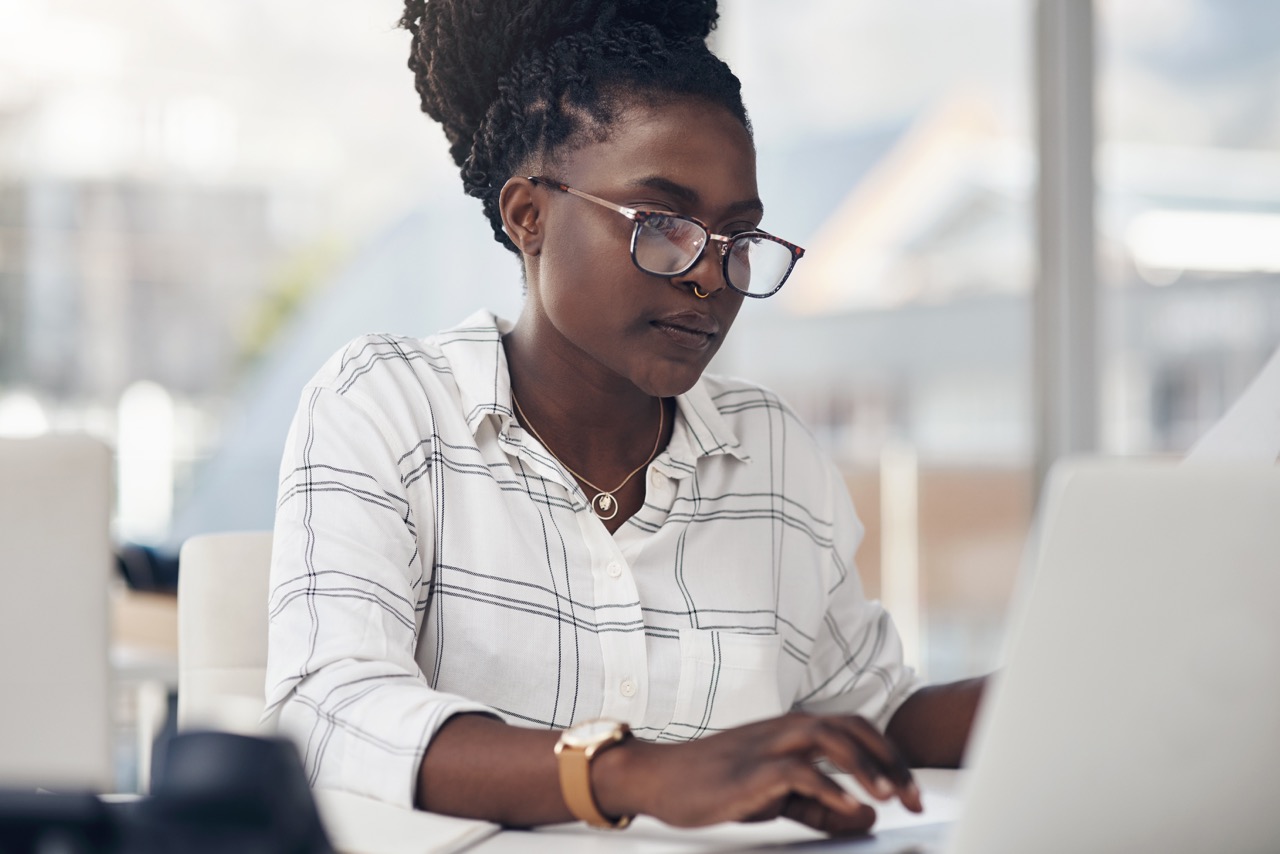
A Fast and Easy Approach to Installing Oracle Fusion Middleware Product (in Just 9 Steps)
DBD::Oracle and Windows 64bit
Installing SQL Server 2008 R2 on Windows 2012 cluster
Ready to unlock value from your data?
With Pythian, you can accomplish your data transformation goals and more.
