[opc@oradbc ~]$ sudo -s
[root@oradbc opc]# touch /home/oracle/password.txt
[root@oradbc opc]# chmod 600 /home/oracle/password.txt
[root@oradbc opc]# vi /home/oracle/password.txt
Then we run command to enable the tool:
[root@oradbc opc]# cd /var/opt/oracle/ocde/assistants/ords
[root@oradbc ords]# ./ords -ords_action="enable_schema_for_sdw" -ords_sdw_schema="SH_USER" -ords_sdw_schema_password="/home/oracle/password.txt" -ords_sdw_schema_container="PDB1" -ords_sdw_schema_enable_dba="FALSE"
WARNING: Couldn't obtain the "dbname" value from the assistant parameters nor the "$OCDE_DBNAME" environment variable
Starting ORDS
…
Easy enough. The tool is ready. Now we have to open HTTPS port for our database host if it hasn't already been opened. By default, you have some predefined security rules, including one which can enable the port 443 for all, but I prefer to create a custom rule and open the port only for a certain IP or a range of IP addresses.
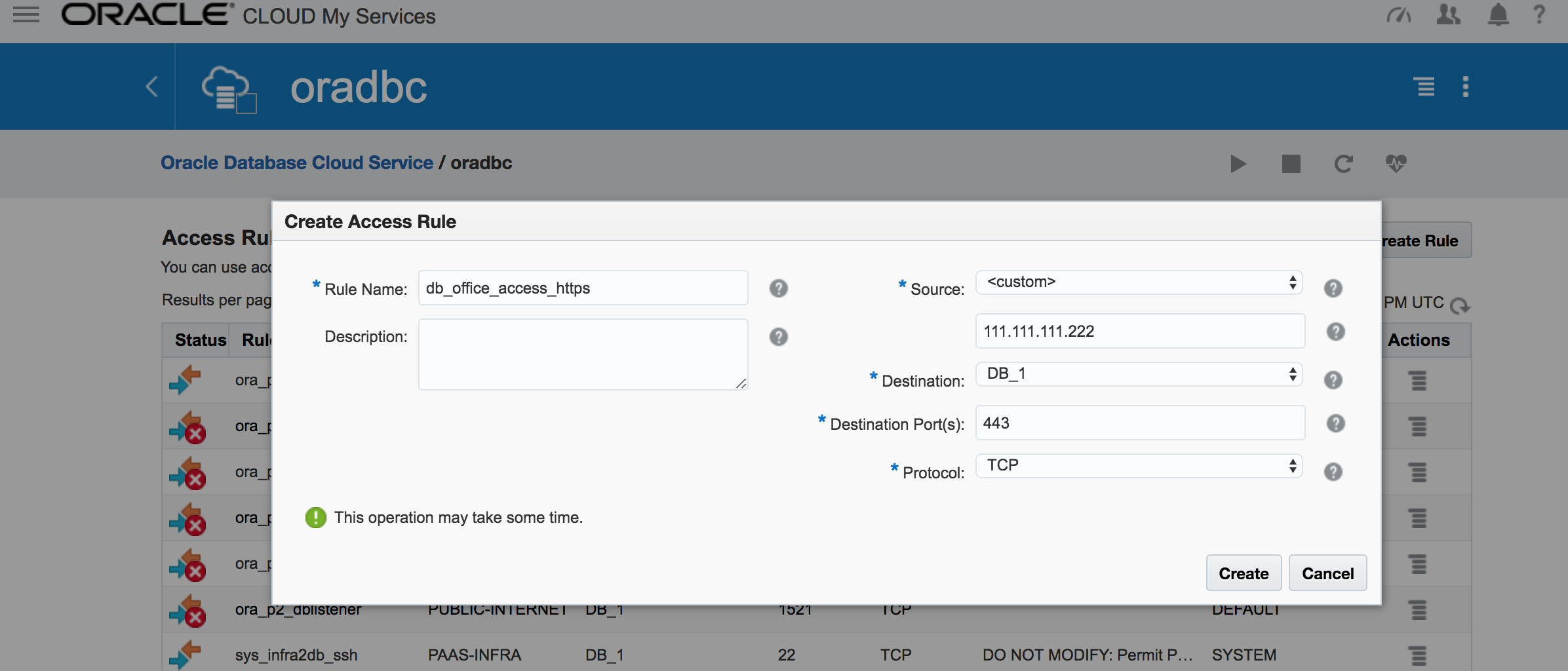 Everything is ready and we can go forward and try the tool. In the browser's address bar we type "https://you public IP for database". It redirects us to a default page where we can see the SQL Developer among other services.
Everything is ready and we can go forward and try the tool. In the browser's address bar we type "https://you public IP for database". It redirects us to a default page where we can see the SQL Developer among other services.
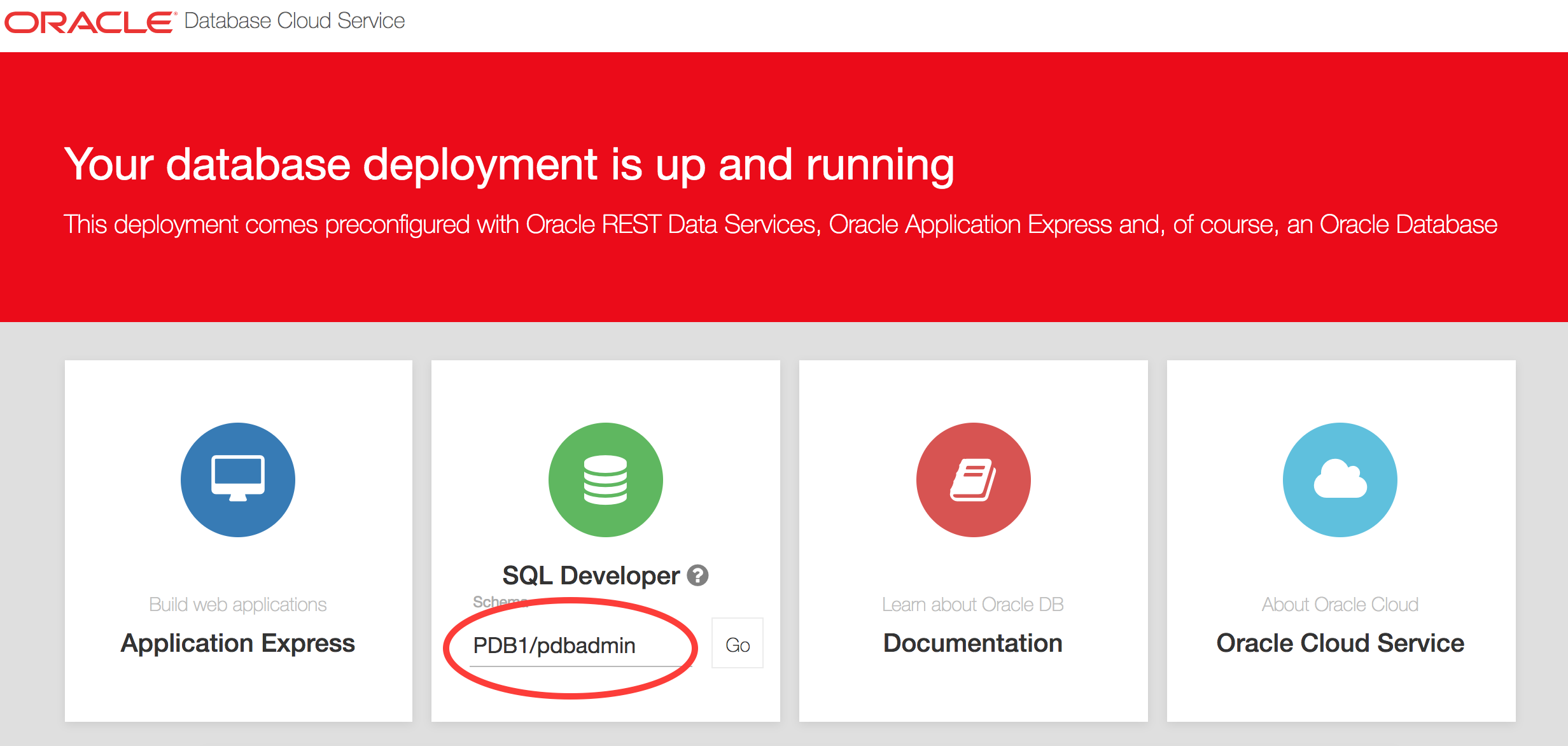 You've noticed that by default the SQL Developer schema is defined as "PDB1/pdbadmin". We need to change it to the user we have granted access to before. In our case, it is our SH_USER. After that, we can push the "Go" button.
You've noticed that by default the SQL Developer schema is defined as "PDB1/pdbadmin". We need to change it to the user we have granted access to before. In our case, it is our SH_USER. After that, we can push the "Go" button.
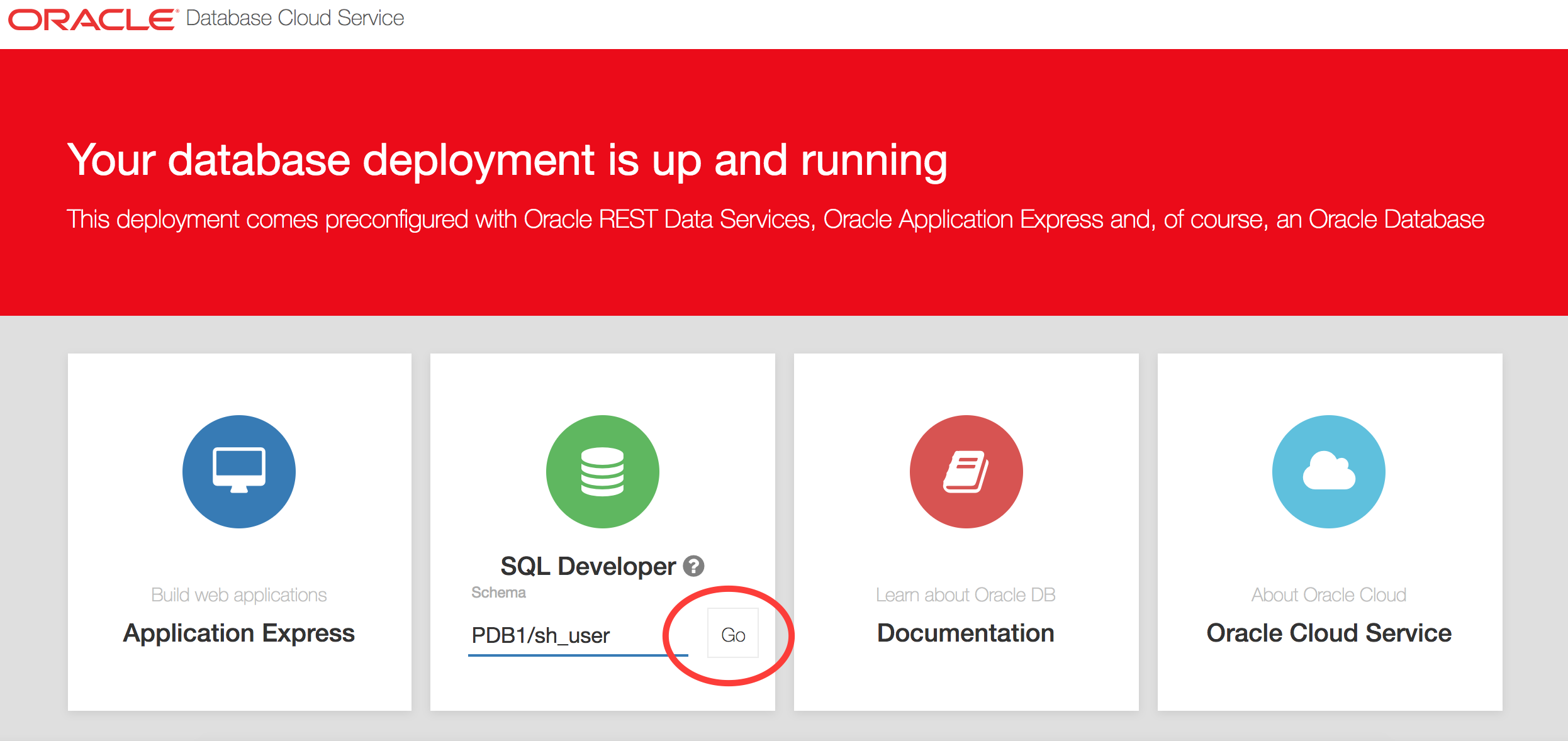 You will be asked for the user name and password and be redirected to the SQL Developer page.
You will be asked for the user name and password and be redirected to the SQL Developer page.
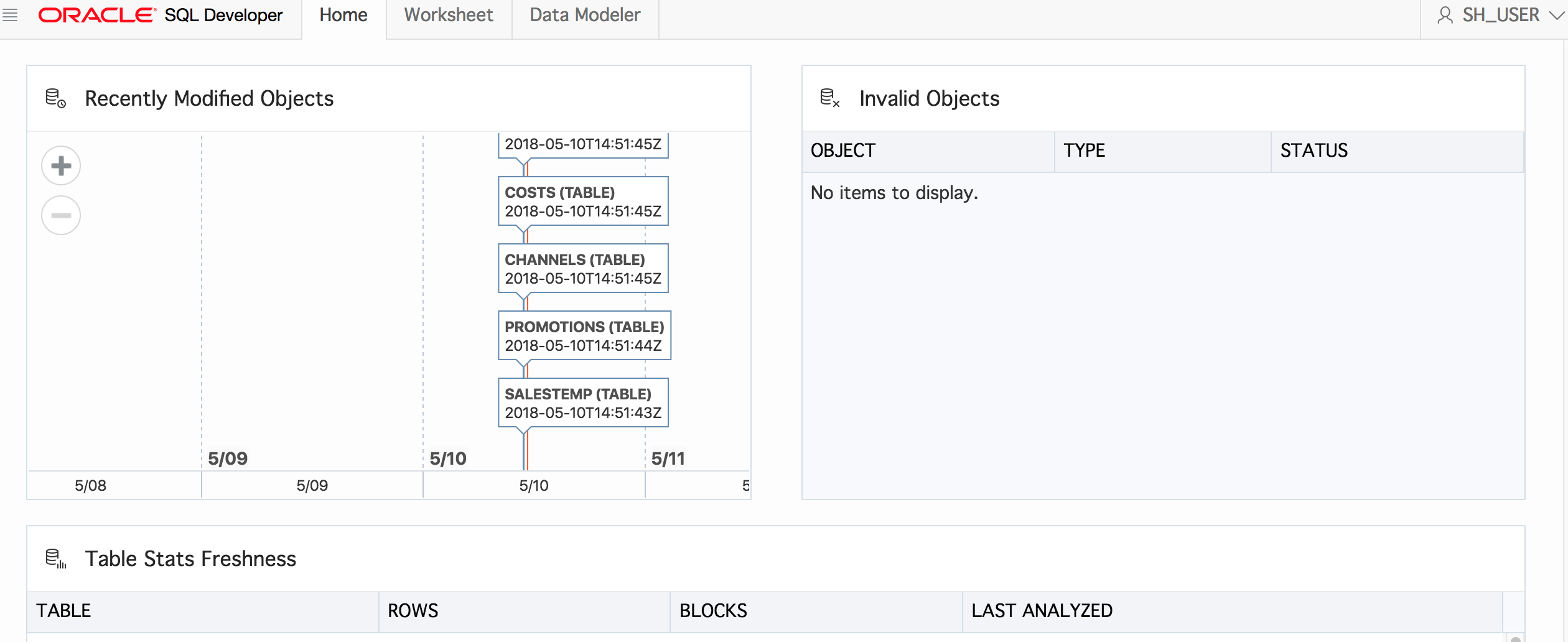 On the home page, we have the "Worksheet" and "Data Modeler" tabs. It is quite enough for the start and allows us to run SQL queries, use autotrace, analyze an execution plan and do some data modeling. We can save our worksheet and use it later. The worksheets are visible only for the users, so you don't need to worry if somebody else can see it.
On the home page, we have the "Worksheet" and "Data Modeler" tabs. It is quite enough for the start and allows us to run SQL queries, use autotrace, analyze an execution plan and do some data modeling. We can save our worksheet and use it later. The worksheets are visible only for the users, so you don't need to worry if somebody else can see it.
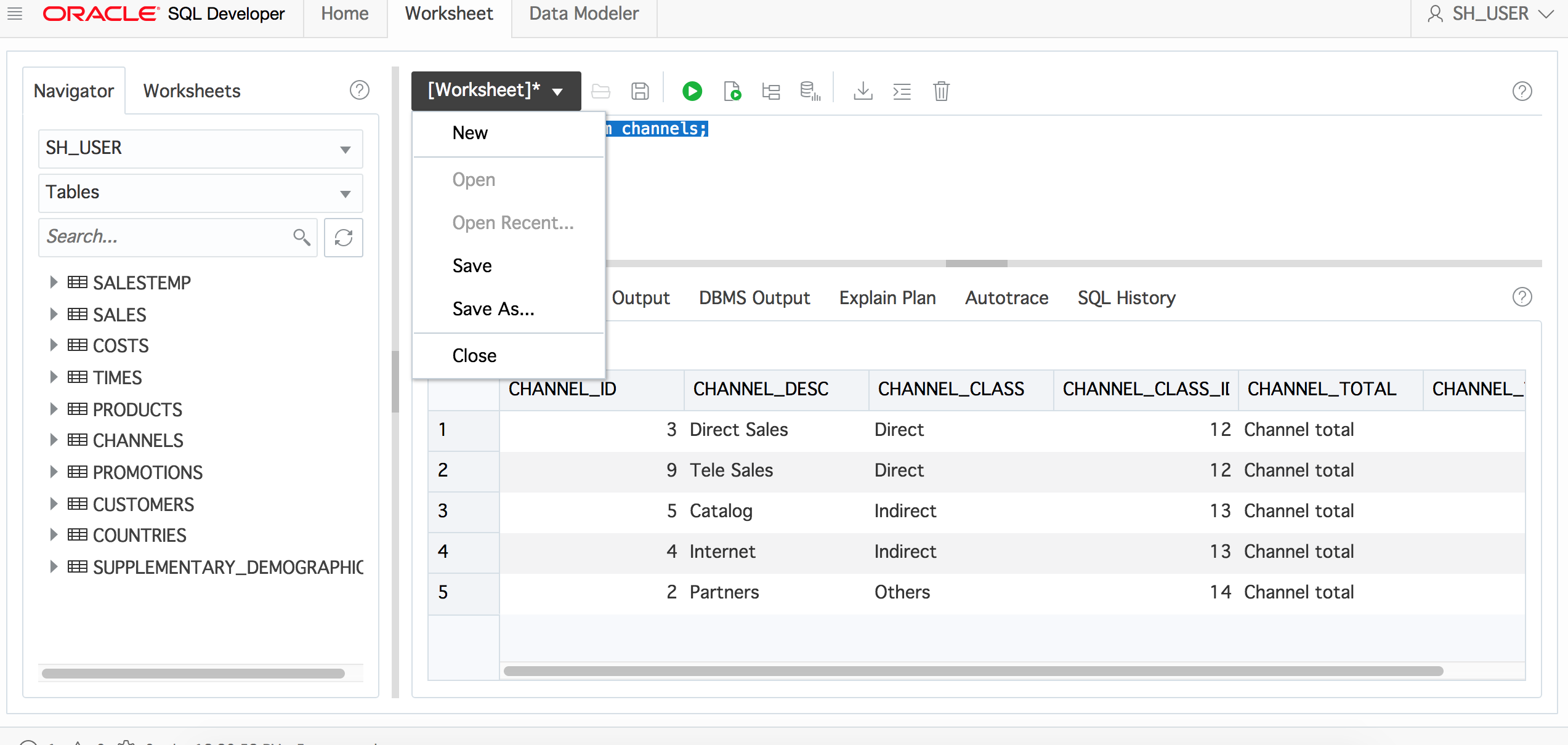 You have all the great stuff from the SQL Developer, such as suggestions and checking for syntax.
You have all the great stuff from the SQL Developer, such as suggestions and checking for syntax.
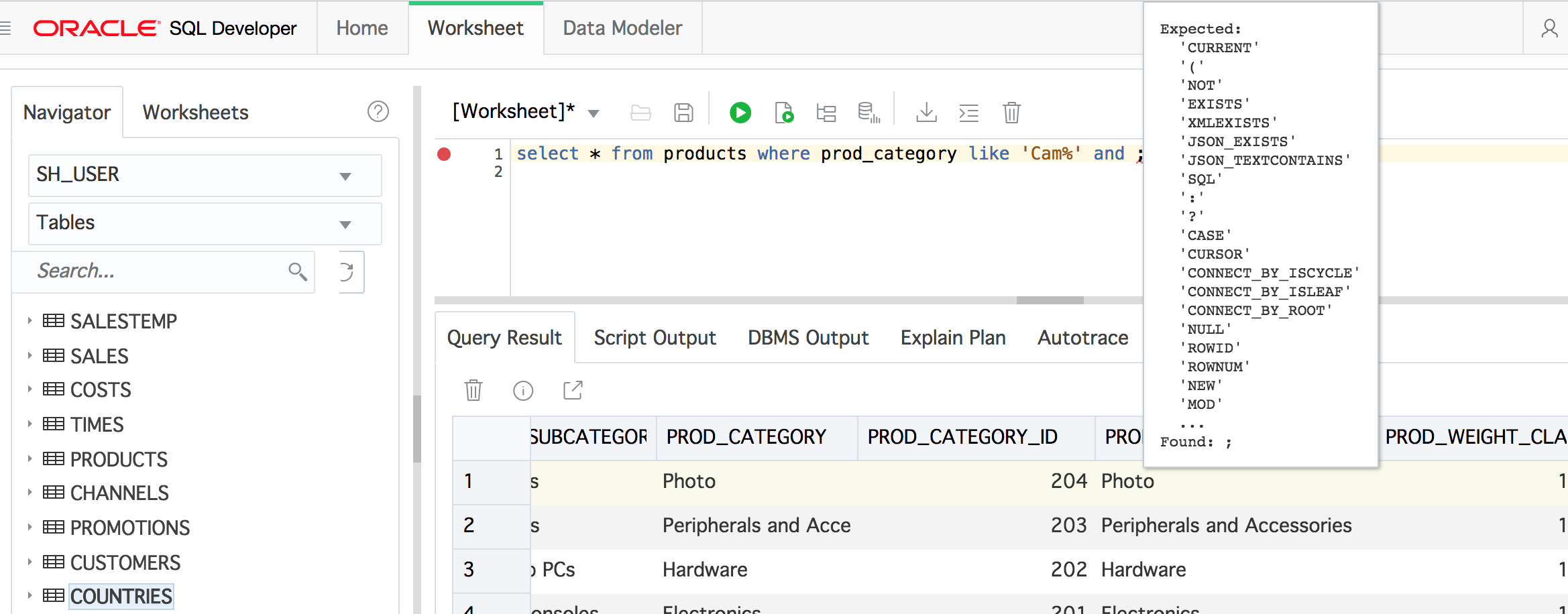 Of course, you can use it for formatting.
Of course, you can use it for formatting.
 The Data Modeler provides you with visual dependencies for your schema.
The Data Modeler provides you with visual dependencies for your schema.
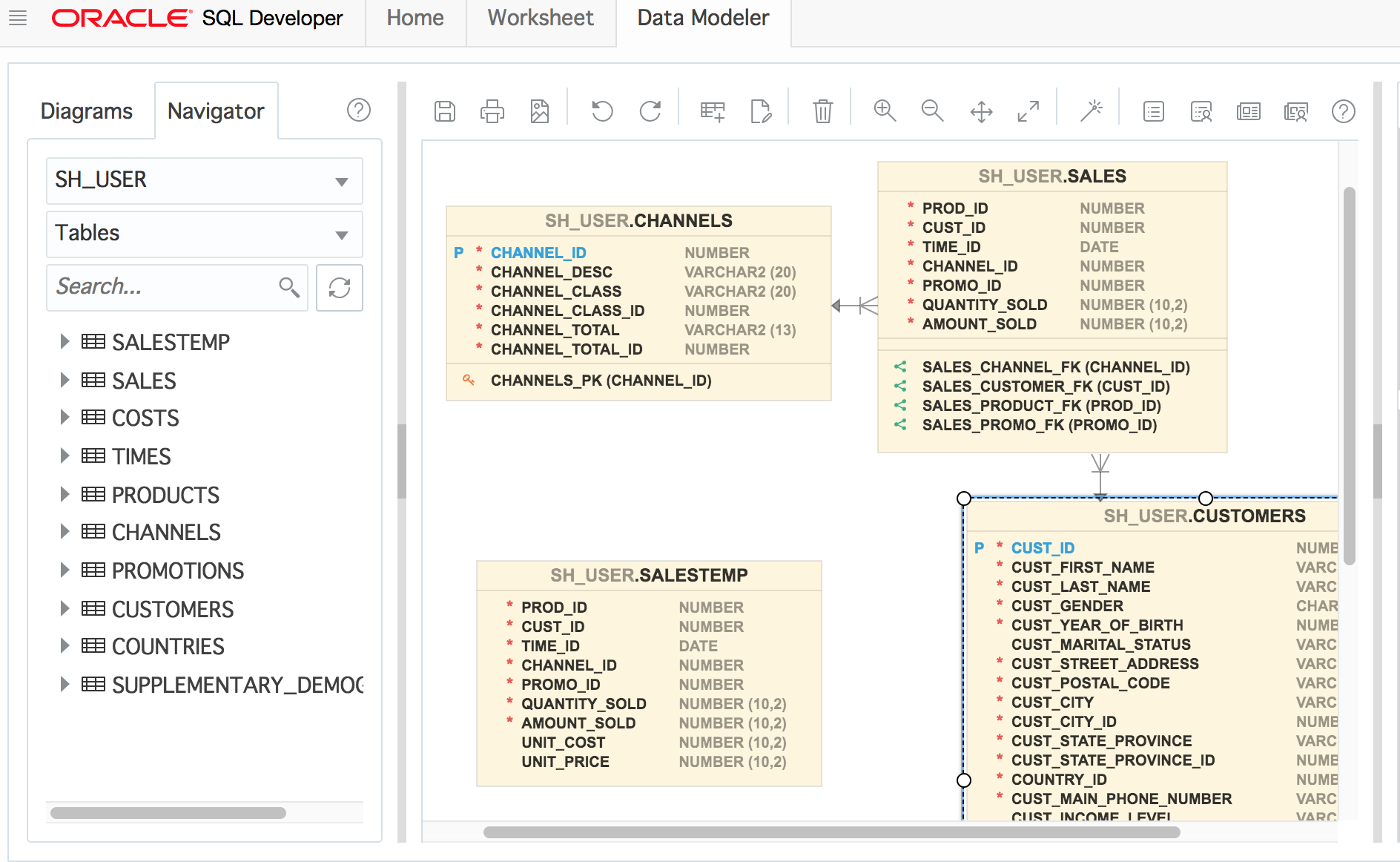 What I found a bit strange was that in the execution plan and "autotrace" outputs, you could see an operation but not the option. For example, we can see access to the table but it doesn't show us that it is "FULL" table access. Looks like the column "OPTION" has been lost somehow but I believe it is going to be fixed soon.
What I found a bit strange was that in the execution plan and "autotrace" outputs, you could see an operation but not the option. For example, we can see access to the table but it doesn't show us that it is "FULL" table access. Looks like the column "OPTION" has been lost somehow but I believe it is going to be fixed soon.
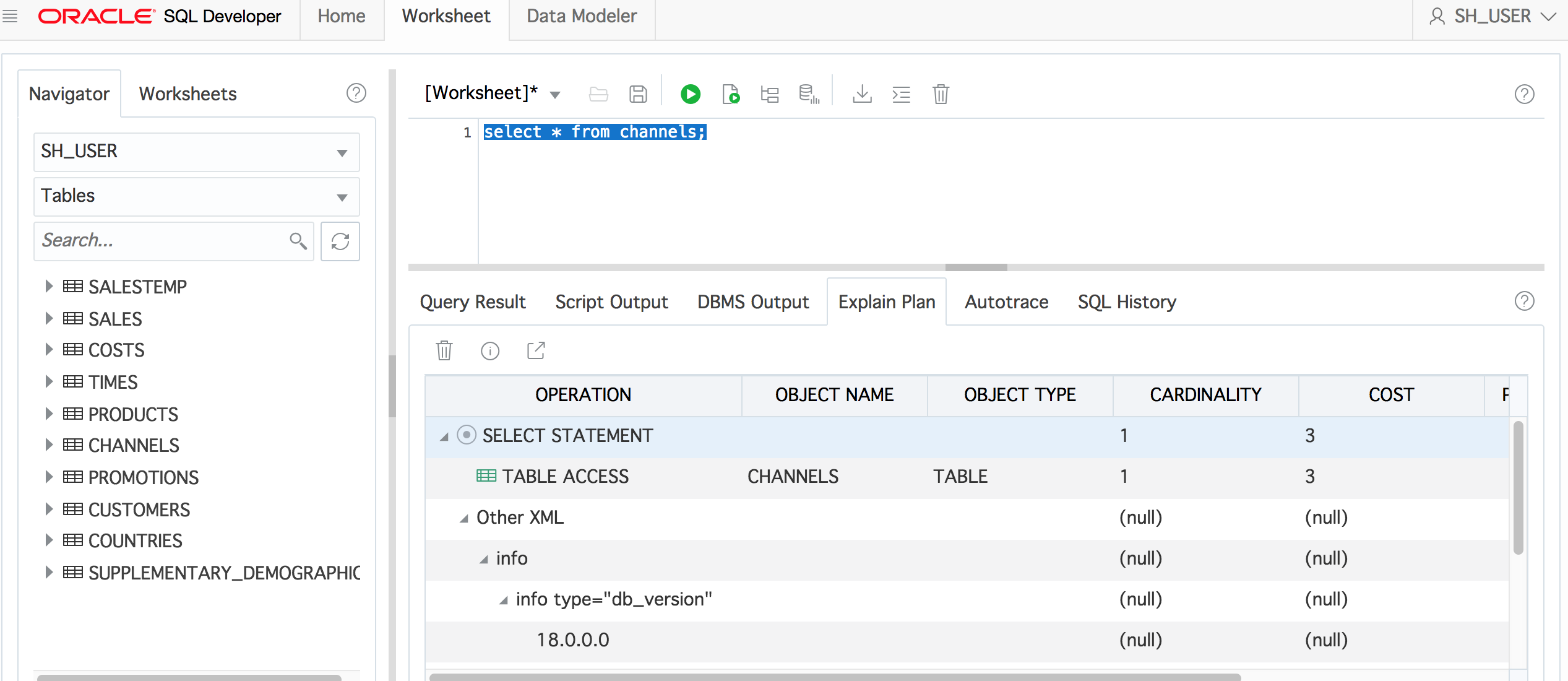 That was a pretty good start and was quite enough for a non-dba user. You remember we've used ords_sdw_schema_enable_dba="FALSE" when we enabled the tool. What if we enable the SQL Developer for the SYSTEM user and use option "TRUE" for ords_sdw_schema_enable_dba? After enabling the system user on the same database and logging on the system, we see a completely different homepage.
That was a pretty good start and was quite enough for a non-dba user. You remember we've used ords_sdw_schema_enable_dba="FALSE" when we enabled the tool. What if we enable the SQL Developer for the SYSTEM user and use option "TRUE" for ords_sdw_schema_enable_dba? After enabling the system user on the same database and logging on the system, we see a completely different homepage.
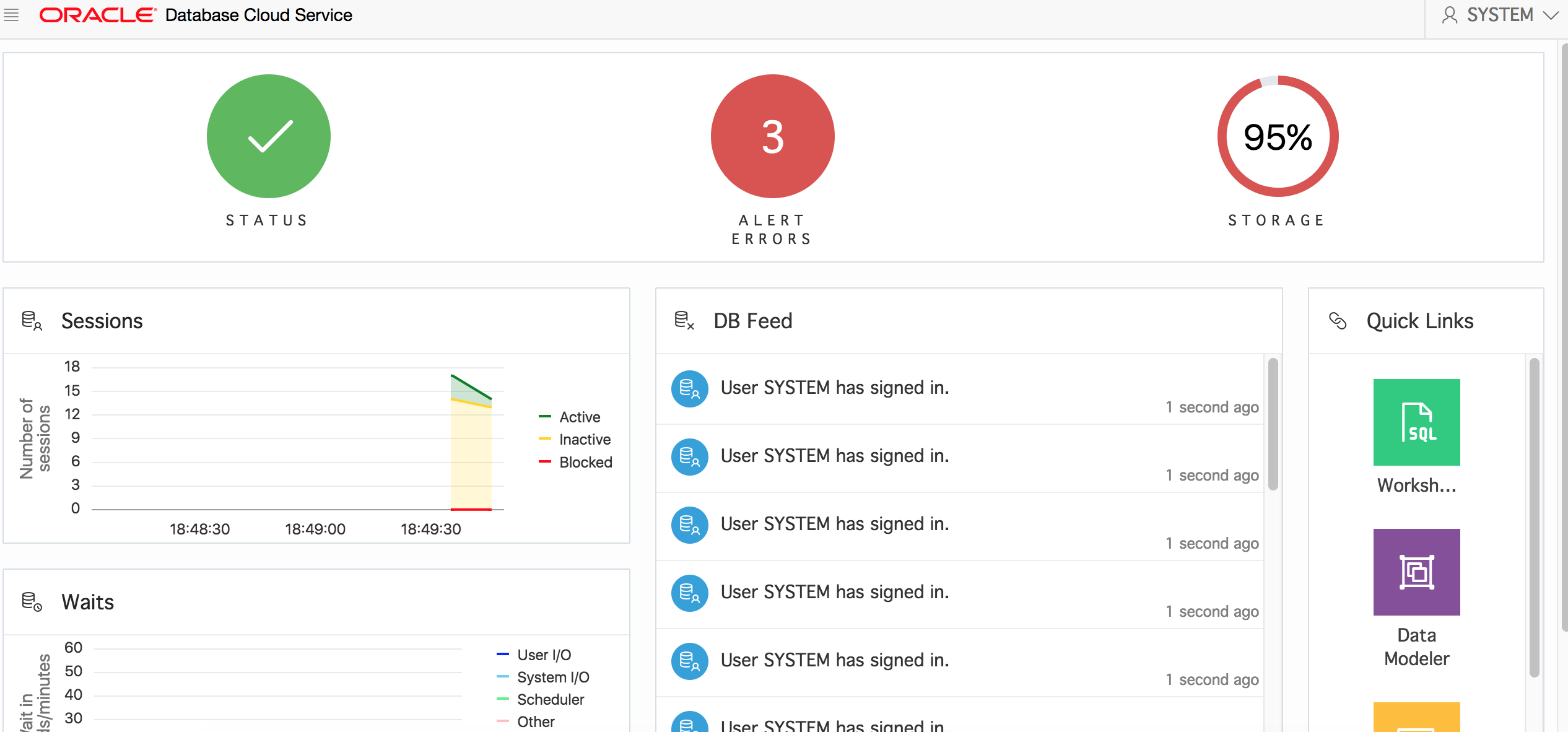 The home page for DBA shows some general information about current status for the database and two new tabs with DBA and OS-related reports and tools including SQL monitor and many other options. It would take a couple of pages to describe all the tools and reports there and I am not going to do it here. Please try it by yourself and explore. I really liked the tool. Except for that lost column in the execution plan table, I didn't find any problems trying different options and reports. It worked fast enough and when you were timed out and logged back, it kept all information and your queries in the worksheet. It is a good start and I hope to use the tool not only for DBCS but for some other cloud services like ADWC and maybe non-cloud databases.
The home page for DBA shows some general information about current status for the database and two new tabs with DBA and OS-related reports and tools including SQL monitor and many other options. It would take a couple of pages to describe all the tools and reports there and I am not going to do it here. Please try it by yourself and explore. I really liked the tool. Except for that lost column in the execution plan table, I didn't find any problems trying different options and reports. It worked fast enough and when you were timed out and logged back, it kept all information and your queries in the worksheet. It is a good start and I hope to use the tool not only for DBCS but for some other cloud services like ADWC and maybe non-cloud databases.
On this page
Share this
Share this
More resources
Learn more about Pythian by reading the following blogs and articles.
Issues With Database Service Names Starting With Pluggable Database (PDB) Name
![]()
Issues With Database Service Names Starting With Pluggable Database (PDB) Name
Nov 5, 2020 12:00:00 AM
9
min read
Shutdown while upgrading to 18c
![]()
Shutdown while upgrading to 18c
Sep 12, 2018 12:00:00 AM
5
min read
Installing Oracle 18c using command line
![]()
Installing Oracle 18c using command line
Jul 27, 2018 12:00:00 AM
5
min read
Ready to unlock value from your data?
With Pythian, you can accomplish your data transformation goals and more.
