SQL Server and Azure - hybrid partitioning - a low-cost solution to retain your data
- Azure storage
- SQL Server table partitioning
- SQL Server support for data & log files in Azure
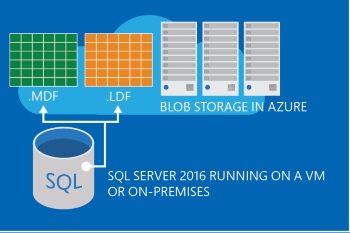 The price is the advantage here, as it won't provide the same performance as Stretch Database promises. Also, the data moved to Azure is still going to be included in the maintenance (backups, index operations, ...), unless you customize your scripts to better fit with this strategy. Here are few use cases where this would be useful:
The price is the advantage here, as it won't provide the same performance as Stretch Database promises. Also, the data moved to Azure is still going to be included in the maintenance (backups, index operations, ...), unless you customize your scripts to better fit with this strategy. Here are few use cases where this would be useful:
- Historical data must be retained for X years, but this is not frequently used.
- Because of disk space constraints, old data is being purged to free up space.
- Create an Azure Storage account and container (more info here)
- Create a new database Filegroup (or multiple ones)
- Create one or more files inside of the created Filegroup, pointing to Azure Storage
- Create a partition scheme and function
- Enable the partitioning on the table
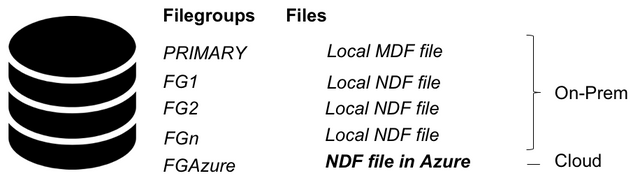 By using this method, it would be possible to keep just the most current data in the local server, and move the cold data, which probably won't be too much requested, in Azure. It's also possible to move the entire table to Azure, and this is simpler... The steps are:
By using this method, it would be possible to keep just the most current data in the local server, and move the cold data, which probably won't be too much requested, in Azure. It's also possible to move the entire table to Azure, and this is simpler... The steps are:
- Create an Azure Storage account and container (more info here)
- Create a new database Filegroup
- Create a table referring the new Filegroup - the default is the PRIMARY Filegroup
- You can also move the table from the current filegroup to the new one
On this page
Share this
Share this
More resources
Learn more about Pythian by reading the following blogs and articles.
Implementing fuzzy search in SQL server - part 2: Levenshtein distance
![]()
Implementing fuzzy search in SQL server - part 2: Levenshtein distance
Nov 23, 2015 12:00:00 AM
2
min read
ORA-07202: sltln: invalid parameter to sltln
![]()
ORA-07202: sltln: invalid parameter to sltln
Jan 19, 2007 12:00:00 AM
1
min read
Exploring the New OBIEE 10.1.3.4 Samples Sales Application & Data


Exploring the New OBIEE 10.1.3.4 Samples Sales Application & Data
Dec 11, 2025 10:42:54 AM
7
min read
Ready to unlock value from your data?
With Pythian, you can accomplish your data transformation goals and more.
